You can export the Portfolio projects to a .CSV file.
-
Click the Portfolio tab and select a Portfolio to open it.
-
In the Summary page, scroll down to the Projects list.
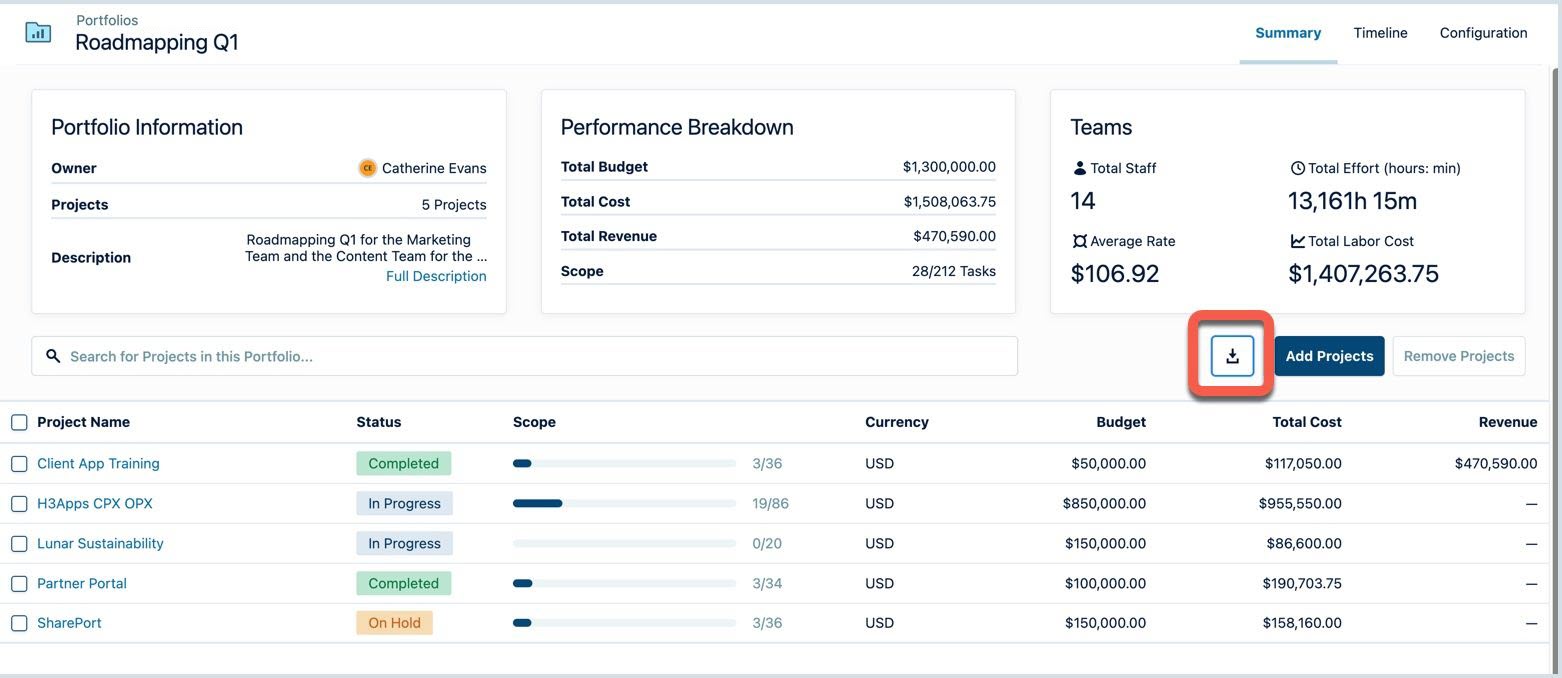
-
Click the Export portfolio summary to CSV button to export the projects' data to a .CSV file.
The exported file with the title formatted as <portfolioname>_timestmap.csv is downloaded to your local drive.
-
Open the .CSV file from your Downloads folder to see it in a comma-separated format or in a spreadsheet format.

The columns of the exported data are:
|
Column |
Description |
|---|---|
|
Tempo Project |
The name of the Financial Manager project. |
|
Status |
The status of this project. This could be In Progress, In Planning, On Hold, or Completed. |
|
Total Task Count |
Count of Jira issues/tasks. |
|
Completed Task Count |
Count of Jira issues/tasks that are completed. |
|
Currency |
The currency code. |
|
Budget |
Allocated budget for this project. |
|
Revenue |
Revenue generated by the project's time record. If the Revenue setting is not enabled for this project, the field is blank. |
|
Total Labor Cost |
Total labor cost incurred by the time record in this project. |
|
Total Expense Cost |
The total cost for expenses incurred in this project. |
|
Total Time Spent |
Total time spent in seconds. |
|
Start Date |
Start date for this project. |
|
End Date |
End date for this project. |
|
Team Member Count |
The count of team members working on the project. |
|
Scope Last Synced on (UTC) |
The date and time the project was last Synced. If projects are not synced, this field is blank. |
