This article is for Tempo for Data Center.
In this short tutorial we explain the resource management capabilities for both Tempo products (Tempo Budgets and Tempo Planner) and explain which use cases they solve. The article’s purpose is to clarify the boundaries of each product, where they work together and where their limitations are. It also focuses on common pitfalls and scenarios that are not supported.
-
Adding staff members in Tempo Budgets has only one purpose: to forecast project/Folio costs and to determine which staff costs to track in the Folio.
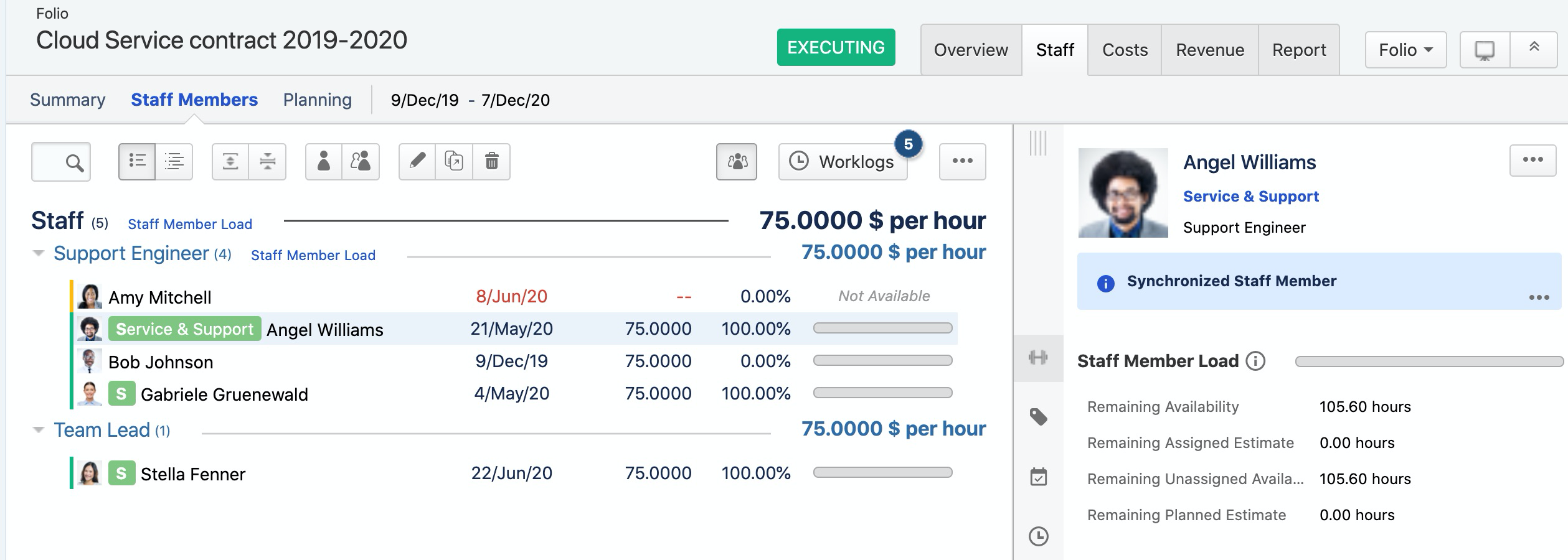
That means:
-> If a staff member is not allocated to a Folio, the worklogs of an employee/Jira user against a Jira issue that is within the scope of a Folio and within the time period of the Folio is not recognized as a financial cost in the Folio. That can be done by purpose. It is not an automated process so you will always need to check if any worklogs by employees are entered that do not belong to a Folio. It is not an automated process, which gives the Folio owner a better control of what cost should be realised and what shouldn‘t.
-> The allocated staff members are used within Tempo Budgets to calculate/forecast the costs of the Folio based on the resource allocation. This cost scenario model is part of the forecast scenario called “Forecast based on known future costs”. You can read more about the forecasting model here .
-> Allocated staff members are not reflected in Tempo Planner in any way.
-> The staff members load progress bar shows the time against those issues where the staff member is assigned to. E.g. Team member A is assigned to Issue A and B that are within the scope of the Folio with a total of 100h remaining. Team mamber A has a total availability of 200h. The progress bar will display a 50% (100h/200h) allocation. -
The “Planning” tab inside the staff section is supposed to be “read-only”. It is showing plans from Tempo Planner and is nothing more than an indicator what other obligations the staff members have from other initiatives (Jira issues or Jira projects).
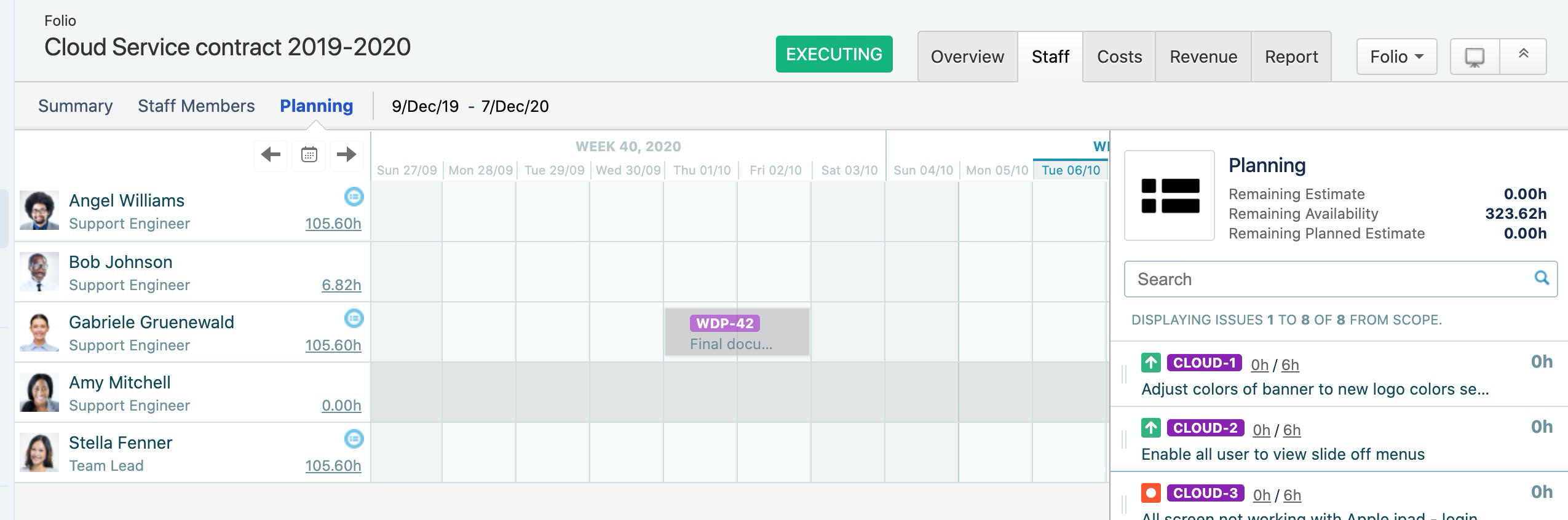
The planning view is not intended to do any planning on issues that are within the scope of Tempo Budgets. All resource planning needs to be done in Tempo Planner.
-
When you plan your costs within Tempo Budgets you have the option to import the allocated/planned hours from the Folio’s staff into Tempo Budgets.
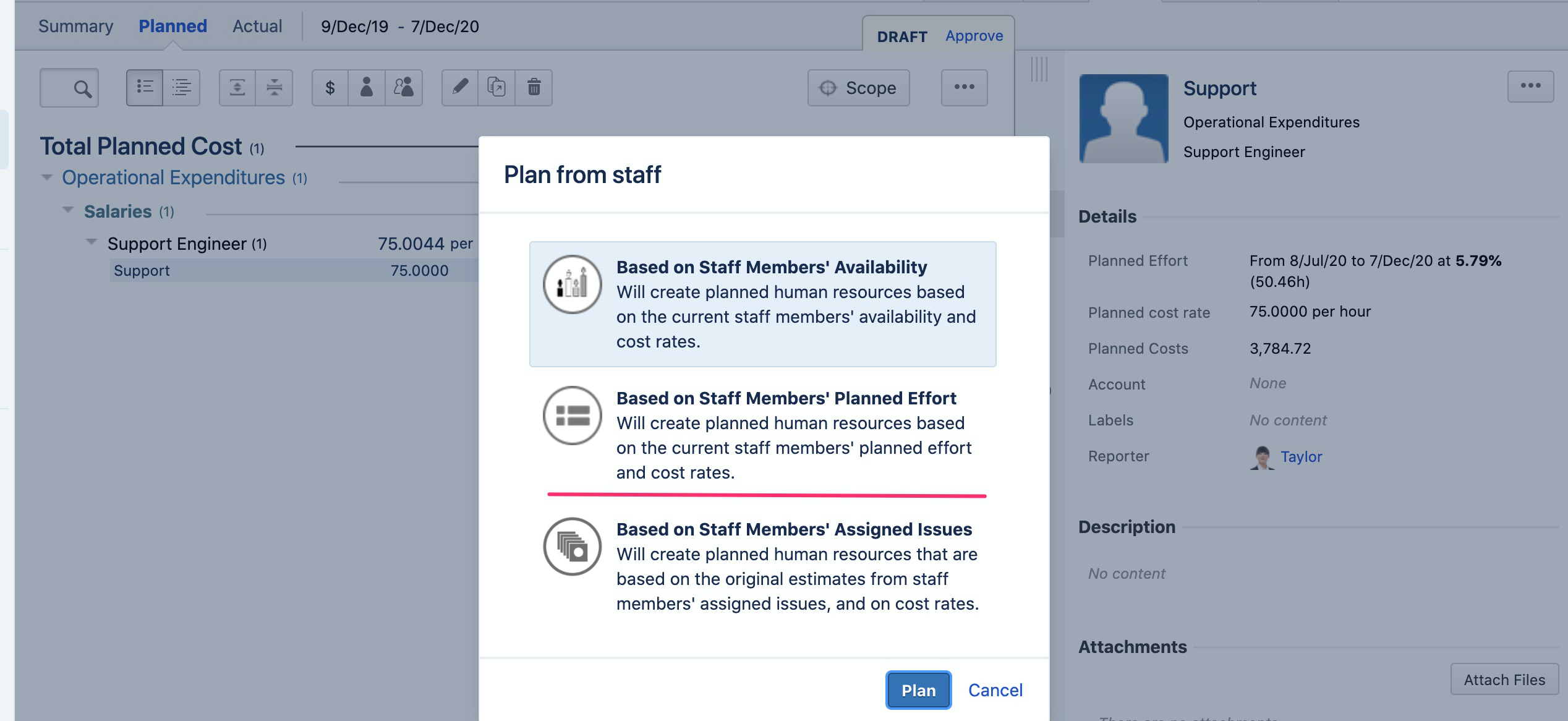
This is a one-time-action reflecting the plans of the resources at the time when this action is performed. Any future amendments and added plans in Tempo Planner are not reflected. However, any future added plans will be reflected if one creates a new baseline following the same steps as before, which is easy. One can create as many baselines as they need within the Folio.
-
Do your resource planning for your Folios in Tempo Planner. Behind each single Folio there is a Jira JQL filter. You can use this filter to plan on the resources allocated to your Folio. If you have not created a JQL filter as the basis for your Folio, Tempo Budgets will create one for you. All filters start with “Scope of …” and are by default private and limited to the user that has created the Folio. You can update the filter share settings for others to use too.
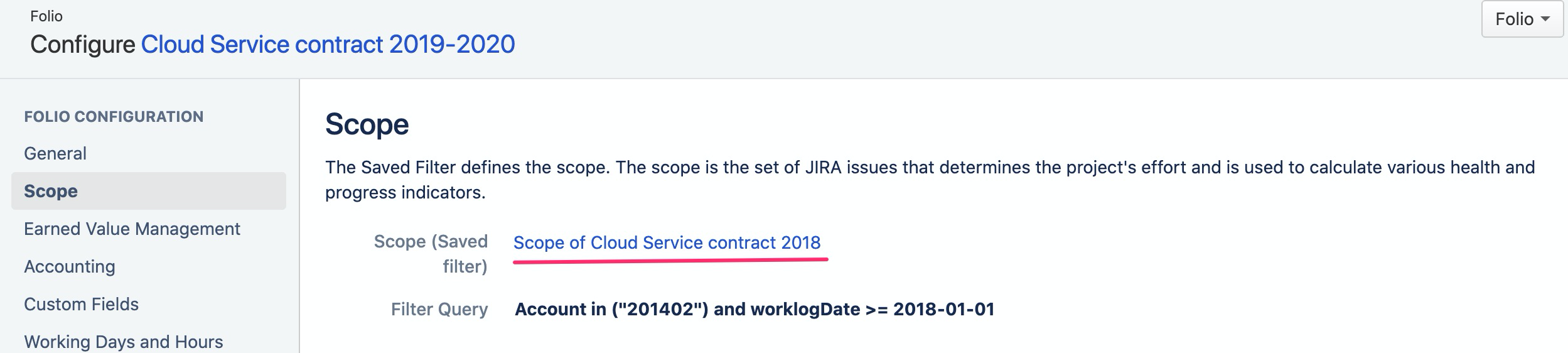
You can add the filter into the issues panel of the resource planning overview. Filter the resources to your team/s and plan the issues accordingly. This will ensure other plans from other initiatives are recognised and brought to your attention.
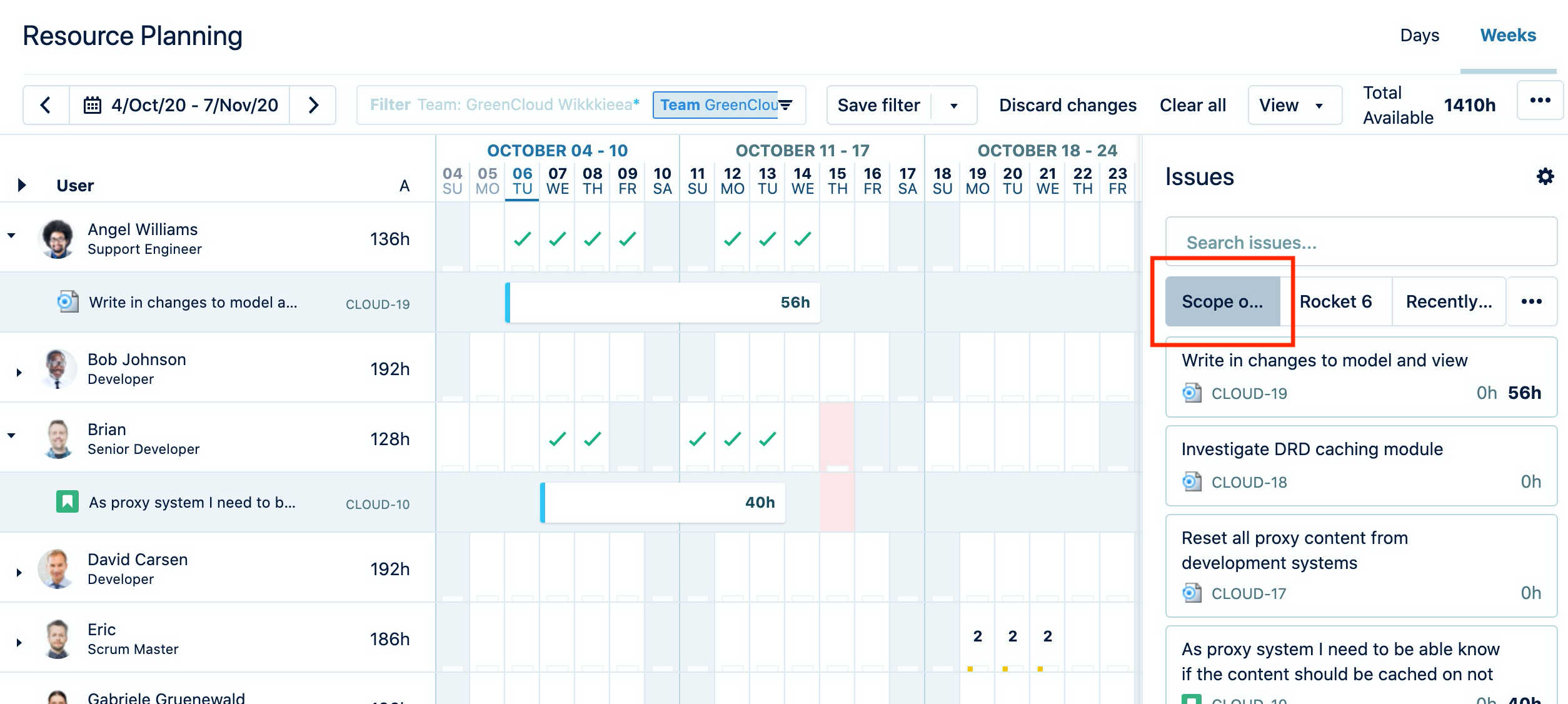
-
Back in Tempo Budgets you will see the plans made in Tempo Planner. You can also easily view other allocations from other staff members with the time period and the total amount of time.
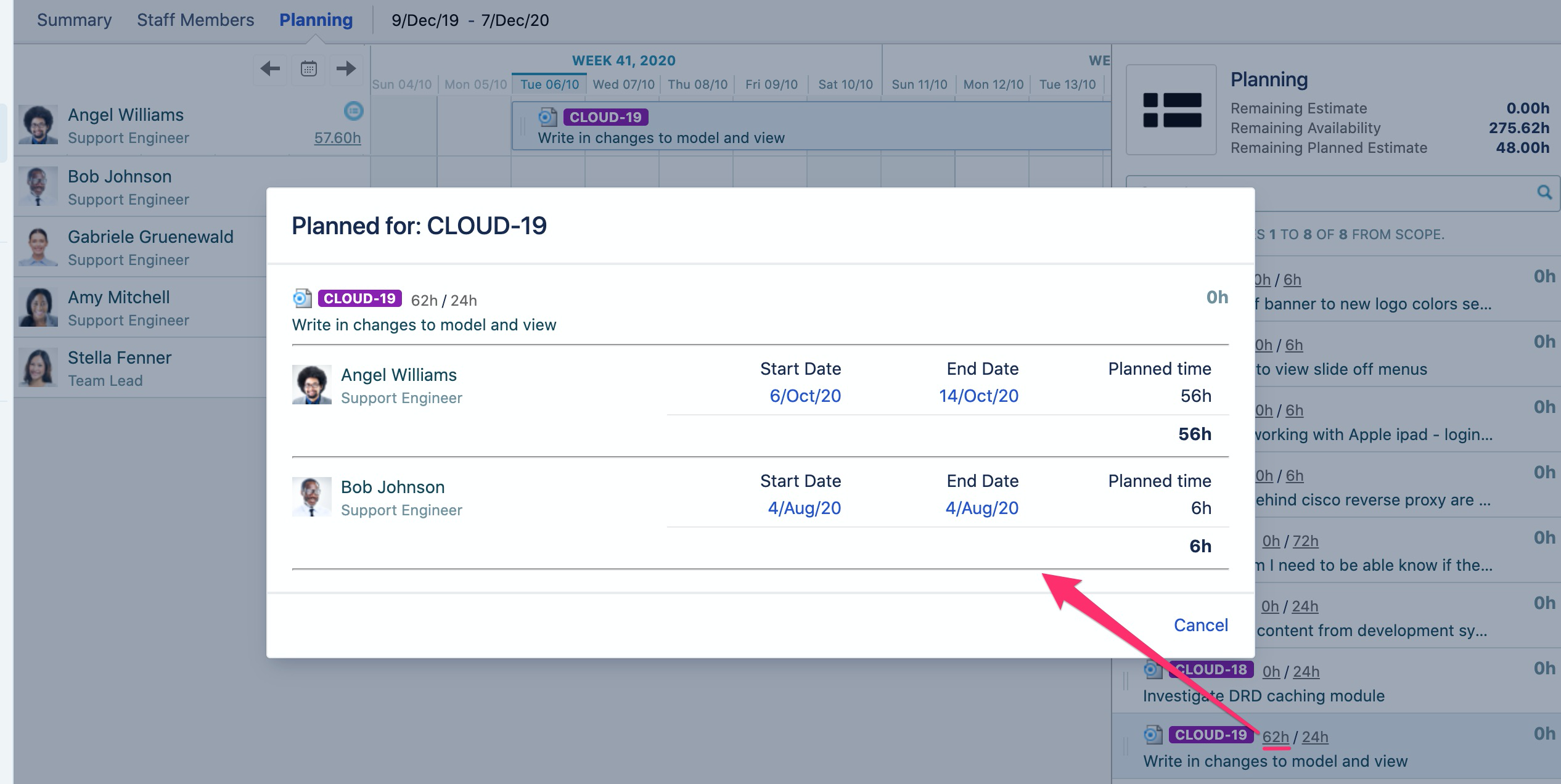
If you want to programmatically push your allocated resources from your Folio to Tempo Planner you could leverage the Tempo Budgets and Tempo Planner REST APIs. To get the information on allocated resources to your Folio you can call the endpoint (method : GET):
http://l{JIRA_BASE_URL}/rest/tempo-planning/1/team/{FolioID}?allocatedOnly=true
This will give you a "teamMemberRoles" section in the response which holds all the information of allocated resources in your Folio.
If you want to push that information to Tempo Planner you can use the endpoint (method: POST):
http://{JIRA_BASE_URL}/rest/tempo-planning/1/plan
More information on how to populate the payload of the API can be found in the Tempo developer documentation . As this endpoint always requires a Jira issue to plan against you might want to create a “dummy” issue for each single Folio to plan against.
Related articles
- Budget Variance Report
- Forecast Report
- Portfolio Roadmap
- Billable Hours
- Searching
- Issue Costs Report
- Actual Costs
- Permissions
- Folio Revenue Summary
- Viewing all time planned for a staff member
- To use price tables for consulting revenues in a folio
- Expenses & Revenues
- Export Formats
- To plan a revenue
- EVM Indices
- To plan human resource costs
- To add actual revenues to a folio
- Planned Costs & Revenues CSV Export
- Accounting
- Portfolio Configuration
- Staff Members Import
- Multiple Selections
- To plan consulting revenue in Tempo for Server
- To configure a steering committee report
- Staff Members Workload Report
- Calculations and Folio Time Frame
- Deleting expenses from JIRA issues
- To synchronize a folio with billed hours in Tempo for Server
- Expense Operations
- Working Days and Hours
- Monitoring planned time
- Folio Configuration
- Managing Tempo Teams
- To open a baseline
- Profitability Report
- Viewing all time planned for an issue
- Cost Rates
- Baselines
- Adding expenses to JIRA issues
- Tracking project finances in Tempo Budgets for Server
- Portfolio Revenue
- Availability
- Folio Forecast Report
- Deleting a plan
- Portfolio Staff
- Portfolio Overview
- Cost Rates Import per user
- Actual Costs Import
- Steering Committee Report
- Indices Report
- Issue Expenses
- Planned Revenues
- Manage Portfolios
- Staff Members CSV Export
- Staff Member Operations
- Resource Load
- Exchange Rates
- To synchronize a staff members worked hours with user worklogs
- Helping Tempo to improve products and services
- Global Configuration
- Creating a plan
- Worked Hours
- To synchronize a folio with accounts
- Consulting Revenues
- Tempo Budgets - Folio Reports
- Planned Costs/Revenues Import
- Reports
- Archive and Unarchive Portfolios
- Exchange Rates Import
- To copy planned revenue to actual revenue
- Actual Costs CSV Export
- Revenue Operations
- Release Notes
- Opening the Planning page
- Integrating with Tempo Budgets
- Earned Value Report
- Project Portfolio Management in Tempo Budgets
- Sample Project
- REST API
- Actual Revenues Import
- Human Resources
- Custom Fields
- Cost Rates Import per role
- Creating a Folio
- Overtime Hours
- Earned Value Management
- Folio Staff
- Folio Costs
- Labels
- To configure a forecast report
- Getting started
- To approve a budget and set it as a baseline in Tempo for Server
- Actual Revenues
- To add a consulting revenue
- Editing a plan
- Folio Scope
- Budgets by Tempo
- Non-Consulting Revenues
- Presentation Mode
- Basic Concepts
- Installing Tempo Budgets
- Folios
- Portfolio Costs
- To configure an expense and revenue report
- Tempo Budgets - Traffic Lights
- Tempo Budgets - Portfolio Overview Gadget
- Keyboard Shortcuts
- Folio Status
- Expense Report
- To plan expenses for a folio in Tempo for Server
- Tempo Budgets - Portfolio Reports
- To configure an issue costs report
- Role Cost Rates
- Planning work for staff
- Recurrence
- Worklogs Inspector
- Importing Data from CSV
- Tempo Budgets - Folio Overview Gadget
- Actual Revenue CSV Export
- Portfolios
- History
- To edit a baseline
- Plan from Staff Members
- Highlighting all of an issue's plans
- Folio Costs Summary
- To use global rates in a folio
- Expenses
- Folio Overview
- Folio Revenues
- Timelines
- Expenditure History
- User Cost Rates
- To add staff members to a folio in Tempo for Server
- To create a folio in Tempo Budgets
- Exporting Data to CSV
- Overhead
- Planned Costs
- Managing shared resources using Tempo for Server
- Budgets Release Notes
- Tracking billable and non-billable hours using Accounts in Tempo for Server
- Tempo Budgets Best Practices
- Tempo Budgets best practices
- Forecasting known future costs
- Project Portfolio Management in Tempo Budgets for Server
- Budget folio does not show all actual logged hours by user
- Progress calculation scenarios in Tempo Budgets
- Refining a Folio scope by using a JQL filter
- Tracking project finances in Tempo Budgets for Server
- Overhead calculation in Tempo Budgets
- Handling of mixed cost rates
- Tutorials
- Tempo Budgets permission matrix
- Tempo Budgets Gadgets
- Managing a team using Tempo
- Proactive actions before upgrade on Server
- Which user requires the permission of the filter to have proper visibility of a folio
- Adding a Budget
- Tempo Budgets progress calculation (default configuration)
- Tempo Budgets forecasting scenarios
- Tracking CAPEX/OPEX Using Tempo for Server
- Administrator's Guide
- What does it mean "Filter not Visible" message in Folio Overview
- How do Tempo Budgets and Tempo Planner integrate to each other
- Estimated cost calculations
- Tracking billable and non-billable time using billable functionality in Tempo for Server
- Tracking billable and non-billable time using billable functionality in Tempo
- Setting a Team's Visibility to Others
- Integrations
- Filtering and Reporting by Generic Resources
- Disabling Tempo Capacity Planner
- Creating Repeating (Recurring) Plans
- Developing with Tempo
- Comparing Remaining Estimate with Planned Time
- Viewing the Data in Reports
- Adding Team Roles
- How can I see if my team members have plans from other teams?
- Overview of Resource Planner
- View issue status in Team Timeline
- Selecting a Planning Period
- Planner Permissions
- Tempo Planner event listener
- Exporting Reports
- Enabling Tempo Capacity Planner
- Exploring View Settings in Resource Planning
- Monthly recurrent plans not shown in every month
- Adding the Tempo Team Custom Field to Jira Issue Screens
- Uninstalling Tempo Capacity Planner
- Planning Ahead With Generic Resources
- Resource Planning
- Reporting on Team Capacity
- Viewing a Team Member Capacity Report
- Story Point Planning
- Planning
- Viewing Resources and Their Plans
- Team Capacity
- Keyboard Shortcuts
- Planning in the Jira Issue View
- Selecting a Reporting Period
- Customizing what's in the issue picker
- Tempo Help
- Timesheets, Planner, Cost Tracker Release Notes
- Configuring Planning Time Options
- Filtering and Reporting by Generic Resources
- Approving Plans
- Viewing Calendar Events in the Resource Planner
- Installing Tempo Capacity Planner
- Tempo Apps
- Saving and Deleting Reports
- Filtering the Data in Reports
- Grouping and Sorting Data in Reports
- Managing a team using Tempo
- Release Notes
- Financial Manager by Tempo
- Tempo Team Permissions
- Tempo Tutorials
- Jira team-managed project permissions (formerly next-gen)
- To see an overview of your resources in Tempo for Server
- Tempo Trusted Apps
- Tips for Future Project Planning
- Error messages about importing plans
- Exporting Team Plans from the Team Timeline
- Creating and Deleting Teams
- Viewing Capacity Indicators in Team Planning
- Release Notes
- Applying a Tempo Capacity Planner License
- Viewing and Navigating the Resource Planning View
- Assigning Plans To Generic Resources
- Structure by Tempo
- Global Permissions
- Sharing Reports
- Getting Started with Reports
- Filtering by Team Members
- Planning Your Vacation
- Using OAuth 2.0 Authentication
- Try Capacity Planner (Demo or Trial)
- Automated Emails for Tempo Capacity Planner
- Team Capacity Quarterly View
- Administrator's Guide
- Selecting Team Classification
- Tempo uses hour and minute (units), not day
- Creating Holiday Schemes
- Creating and Accessing Saved Reports
- Exporting Tempo Accounts
- Administrator's Guide
- Creating Workload Schemes
- Iteration Cycles
- Enabling Classic Team Planning
- Configuring Tempo Data Retention
- Flexible Team Planning
- Tempo API version 4.0 vs. version 3.0: A comparison
- Reports
- Structure by Tempo
- Adding Generic Resources In Teams
- Setting up Tempo Teams
- Filtering the Resource Planning View
- Tempo Mobile App
- Assigning Epics in Programs
- Tracking CAPEX/OPEX Using Tempo
- Creating Reports
- Giving Access to Tempo Apps
- Jira Administrator Permissions
- Project Portfolio Management in Budgets
- Resource Planning
- Linking Teams to their Jira Projects
- Sync Plans with Jira Issues
- Monitoring Shared Resources in Team Planning
- Capacity Report
- Viewing Unresolved Issues on the Team Timeline
- Generating Reports
- Data Residency
- Setting the Utilization Rate Calculation
- Adding Members to and Removing Members from Tempo Teams
- Syncing with Jira
- Creating Plans in the Jira Issue View
- User Agenda Gadget
- Using REST API integrations
- Planning Your Own Time
- Editing, Moving, and Deleting Plans in Resource Planning
- Editing Team Plans
- Launching the Team Capacity Dashboard
- Viewing Capacity per Team
- Importing plans from a CSV file
- Current TempoLab Candidates
- Linking Tempo Accounts to Jira Projects
- Planning in the Resource Planning View
- Jira Issues Linked with Planner
- Planned vs Actual Reports
- Creating Tempo Accounts
- Linking Jira Projects and Boards to a Team
- Installing Tempo Capacity Planner
- Planning for Your Team Using the Team Timeline
- Filtering Resources
- Approving and Rejecting Plans in the Team Timeline
- Deleting Tempo Accounts
- Organizing Data Using Tempo Accounts
- Planning Epics for a Program: Overview of Epic Status
- Enabling Plan Approvals - Tempo Capacity Planner
- Sync Jira Boards
- Updating Tempo Capacity Planner
- Saving and Editing Reports
- Loading Saved Reports
- TempoLab
- Access Permissions for the Planned vs Actual Report
- Viewing Reports
- Planning Time for Resources
- Adding User Skills
- Planning for a Program of Teams
- Creating Tempo Plans from a Jira Sprint on Data Center
- Tracking billable and non-billable hours using Accounts in Tempo
- Archived Release notes
- Deleting Reports
- Viewing Team Capacity
- Enabling Legacy Features in Tempo Capacity Planner
- Tracking project finances in Budgets
- Finding Issues with the Issue Picker
- Changing the Tempo Account Status
- Associating Teams with Jira Issues
- Managing shared resources using Tempo
- Proactive actions before upgrading
- Exporting Reports
- Capacity Planner Release Notes
- Viewing Time Logged to Tempo Accounts
- Permission Roles for Multi-Team and Full User Access
- Adding Generic Resources To Teams
- Working with Tempo Teams
- Modifying Plans
- Creating Plans by Importing Jira Issues
- Grouping Teams Together into Programs
- Managing Your Team's Permissions
- Editing, Moving, Splitting, and Deleting Plans in the Team Planning Timeline
- Creating Tempo Account Categories
- Team Timeline
- Setting the Default Tempo Account for a Jira Project
- Installing an Earlier Version of Tempo Capacity Planner
- Managing Your Teams
- Team Planning
- Tempo Planner - FAQs
- Permissions in Tempo
- Updated Resource Planning View
- The Plan Time Form
- Creating Customers for Tempo Accounts
- Program Capacity Report
- Tracking Multiple Teams in Team Planning View
- Creating and Configuring Internal Issues
- Planned Time Reports
- Planning Ahead with Generic Resources
- Additional Resources
- Creating Plans from Imported Jira Issues
- Generic Resource private API's on Data Center
- Selecting a Reporting Period
- Project Permissions
- Creating Team Permission Roles
- Prepare Jira Issues for Team Planning
- Approving and Rejecting Plans in the Resource Planning View
- Planned vs Actual Reports
- First Steps for Setting up Tempo Planner
- Exporting User Capacity
- Get Started with Tempo Capacity Planner
