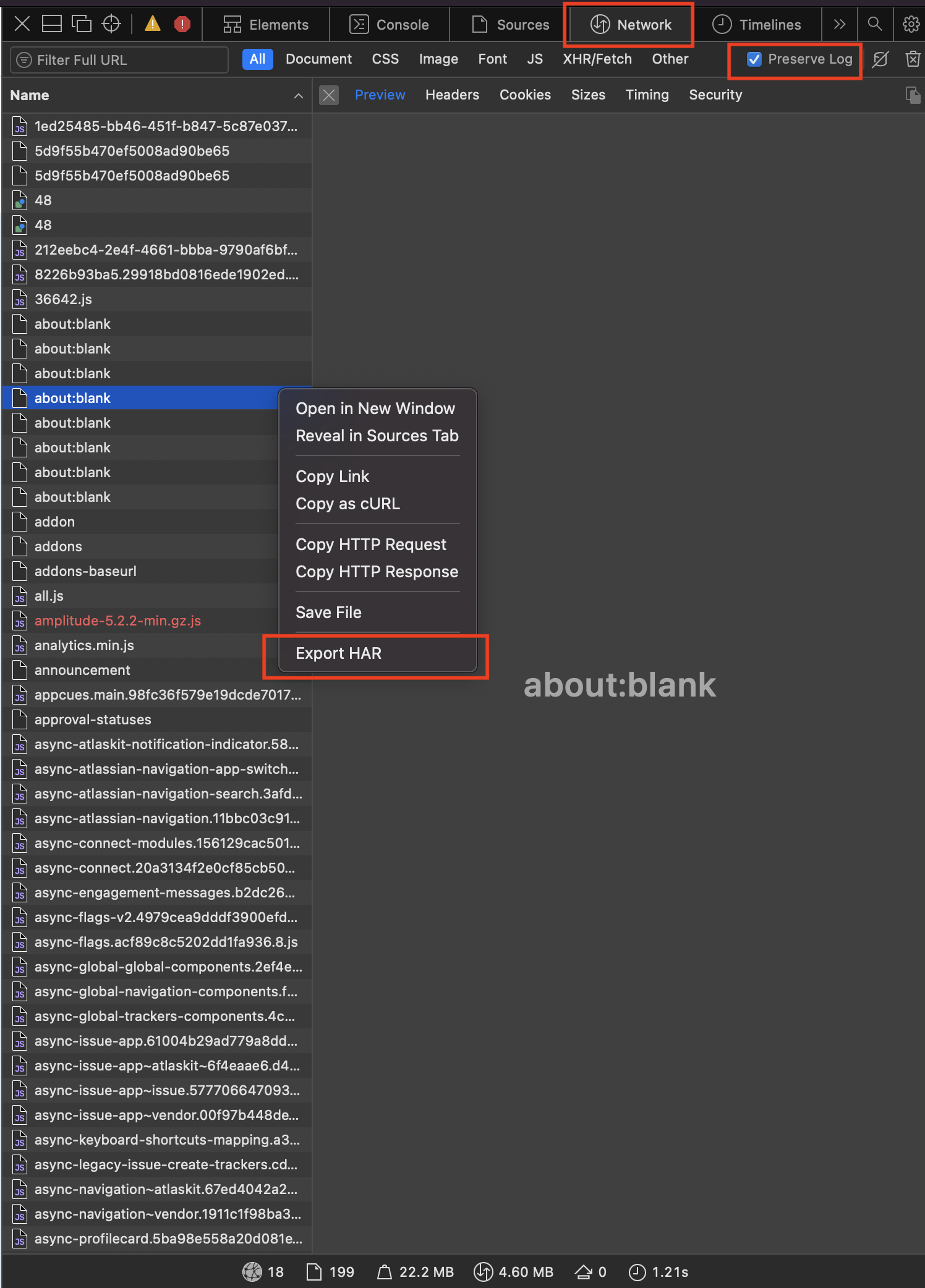This article is for Tempo for Cloud and Data Center
You may be asked to provide HAR and log files to Tempo Support. These files provide visibility into the actions and events on a user's computer to help identify what’s happening. It can be difficult, if not impossible, to troubleshoot some problems without this information.
Although HAR files can be collected in various browsers, Chrome is the most reliable.
Chrome (required for Structure PPM & Gantt Charts on Cloud)
Start by opening the Developer Tools using one of the following methods.
-
Using Keyboard Shortcut (⌘⌥i on macOS, Ctrl + Shift + i on Linux, F12 on Windows)
-
Right-click on the mouse and choose inspect
-
Open the Chrome Menu (3 dots on the top right) then select More Tools > Developer Tools.
Creating a Har File
-
Select the Network tab and check the box next to "Preserve log"
-
Refresh the page to start capturing all necessary information - this step is essential
-
Reproduce the problem you’re experiencing
-
Click the download button (as you hover over the download button, "Export HAR" appears).
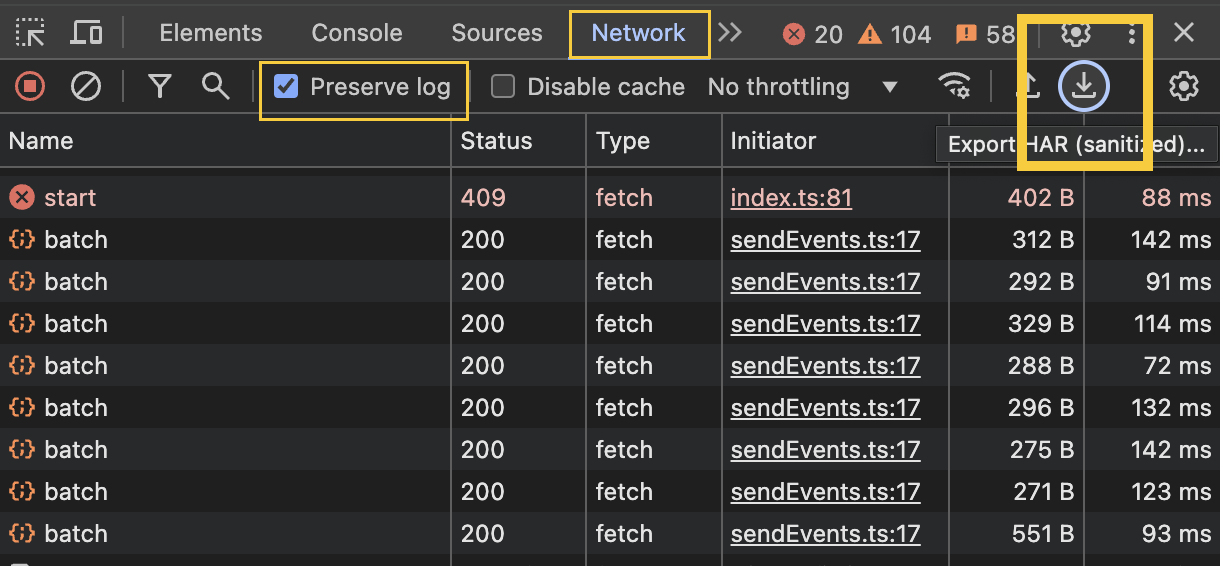
Creating the Log file
-
After creating the har file, while still in the developer tools
-
Go to the Console tab
-
Right-click Save As
Firefox
Start by opening the Web developer Tools using one of these methods.
-
Using Keyboard Shortcut (⌘⌥i on macOS, Ctrl + Shift + i on Linux, F12 on Windows)
-
Right-click, on the mouse and choose inspect
-
From the Firefox Menu at the top-right of your browser window, then select More Tools > Web Developer Tools.
Creating a Har file
-
Select the Network tab, open the cog, and select "Persist log"
-
Refresh the page to start capturing all necessary information - this step is essential
-
Reproduce the problem you’re experiencing
-
Right-click, in the area where the network records are shown and select Save All As HAR (or select Save All As Har under the cog)
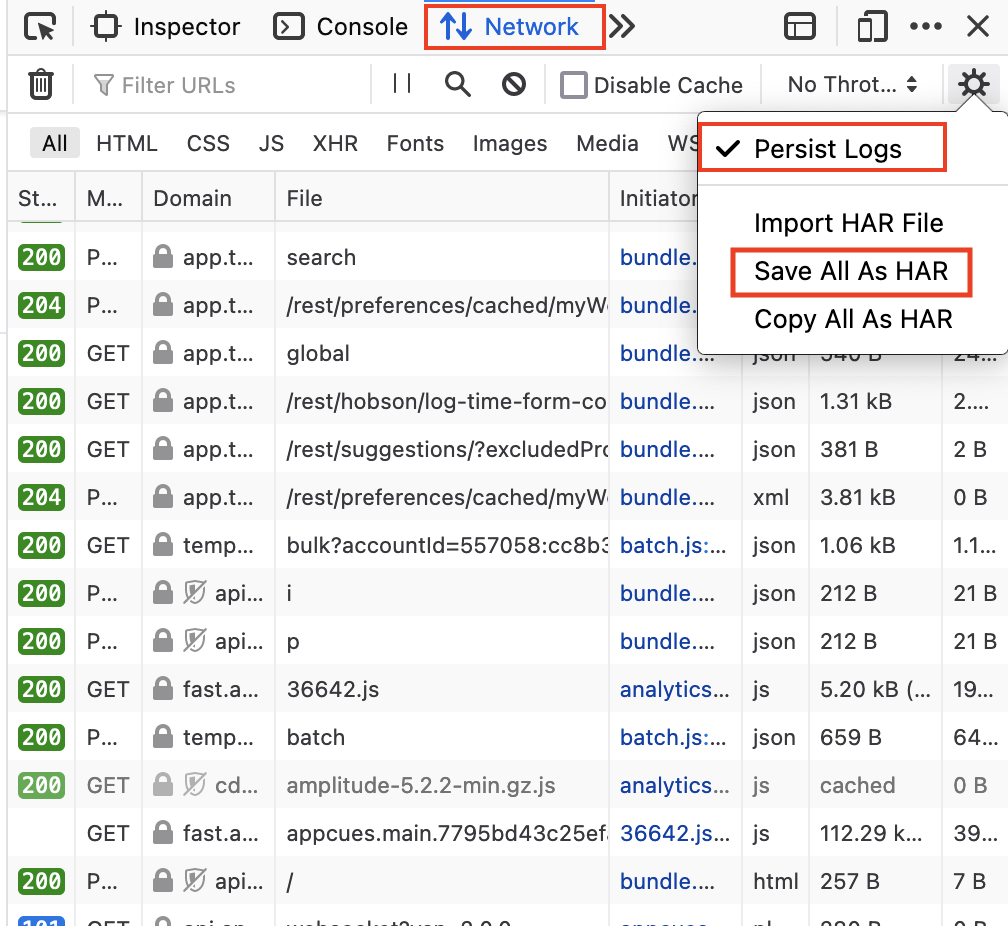
To create the Log file
-
After creating the har file, while still in the developer tools
-
Go to the Console tab
-
Right-click, Export Visible Messages to File
Microsoft Edge
Start by opening the Developer Tools using one of the following methods.
-
Using Keyboard Shortcut (⌘⌥i on macOS, Ctrl + Shift + i on Linux, F12 on Windows)
-
right-click on the mouse and choose inspect
-
open the Edge Menu (3 dots on the top right) then select More Tools > Developer Tools.
Creating a Har File
-
Select the Network tab and check the box next to "Preserve log"
-
Refresh the page to start capturing all necessary information - this step is essential
-
Reproduce the problem you’re experiencing
-
From the Developer menu select the down-arrow symbolizing the Export HAR (sanitized) option
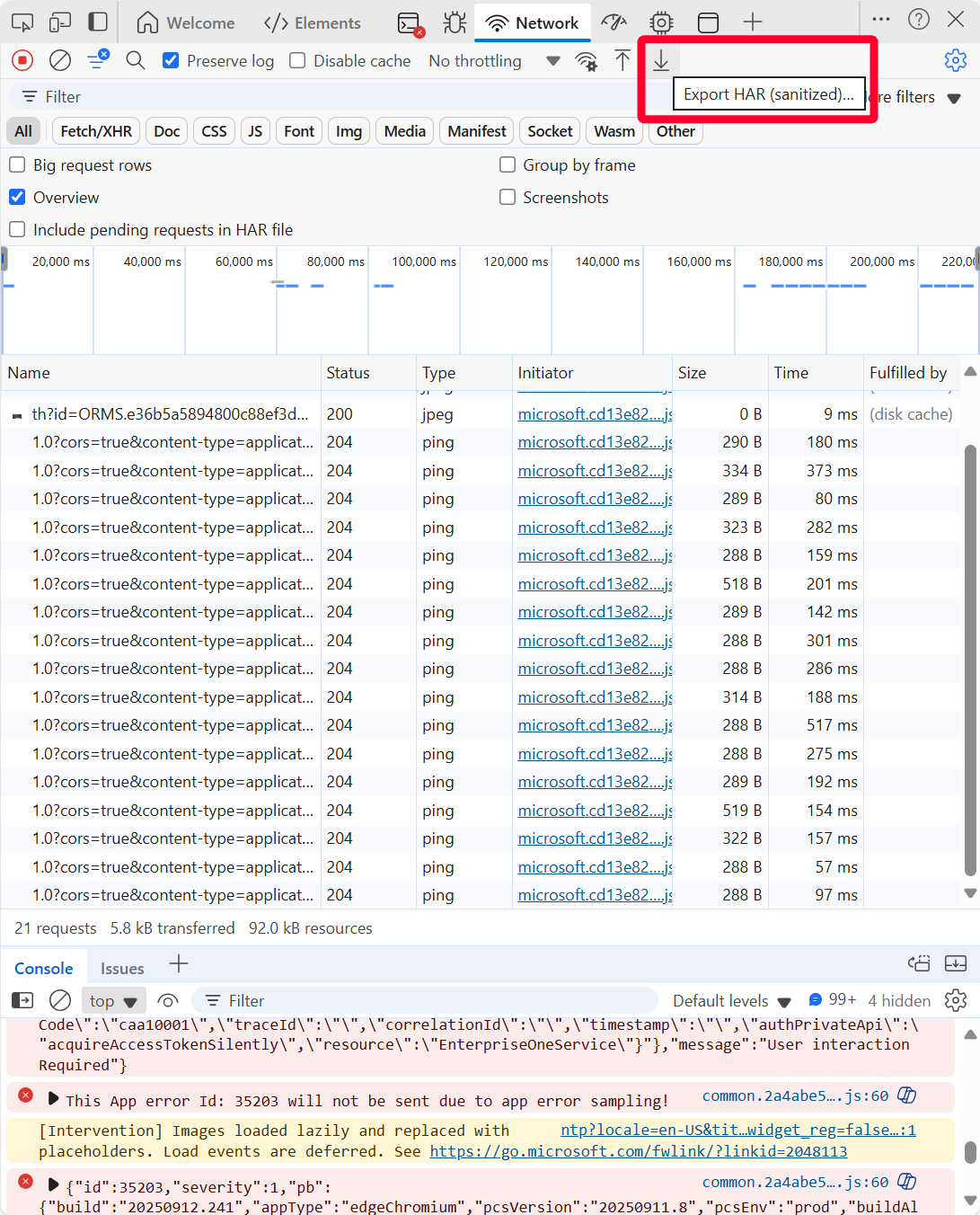
To create the Log file
-
After creating the har file, while still in the developer tools
-
Go to the Console tab
-
Right-click, Save as…
Safari
Start by opening the Web Inspector using one of the following methods.
-
Using Keyboard Shortcut (⌘⌥i on macOS, Ctrl + Shift + i on Linux, F12 on Windows)
-
Right-click on the mouse and choose inspect element
-
Open the Safari Menu (top of the page) then select Develop > Show Web Inspector