This article applies to LiquidPlanner Classic. To view the documentation for Portfolio Manager (formerly LiquidPlanner New), visit the Portfolio Manager Help Center .
Saving Custom Status Filters in your workspace is a great way to find the data you need on the Projects tab as well as in your Dashboards and Analytics reports.
Use custom status filters in conjunction with other pre-existing filters to narrow down the filter results even further and focus in on exactly the data you need.
Create Custom Status Filters
To create a custom status filter, navigate to the Projects tab and click the Filter icon > Filter by Status > Create New.
Click Add Rule to begin adding rules to your filter:
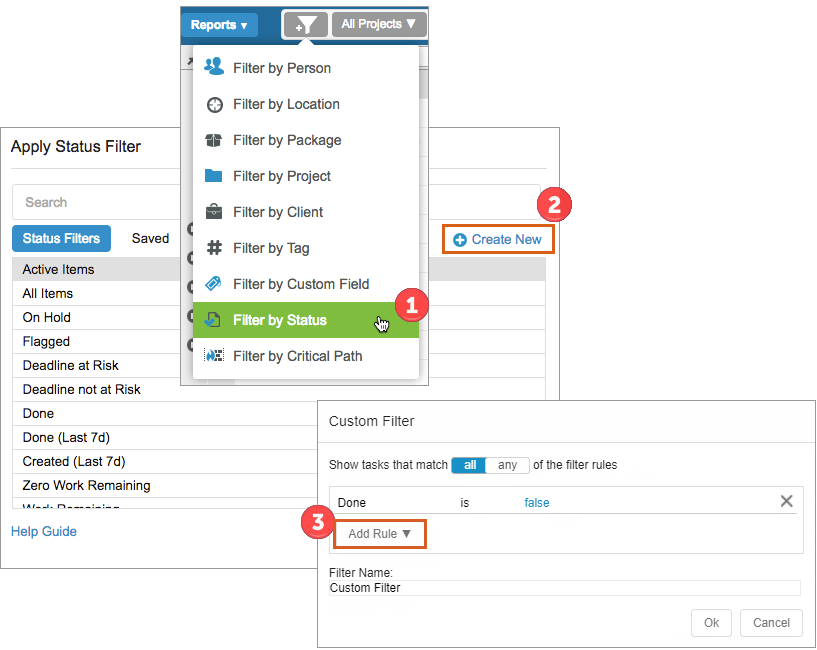
You may add rules for the following: activity, all dependencies satisfied, created, created by, date done, deadline date, delay until, earliest start, expected finish, expected remaining, has alert, has an activity, has broken dependencies, has comments, has dependents, has documents, has reference, is in a project, is late, is packaged, item type, last estimated, last updated, name, on hold, reference, shared, and uncertainty. Additionally, you can create rules to filter by your text, date, number and currency custom fields.
Save your filter with a name that helps you identify the filter criteria. Anyone in your workspace may save custom status filters, and they are visible to all real members in the workspace. To further customize your view, create a Favorite view.
View and Edit Saved Filters
Once you have created a new custom status filter, you can find it on the “Saved” tab of the Status Filter options. If you need to change the rules of your custom status filter, click on the Edit link to make changes.
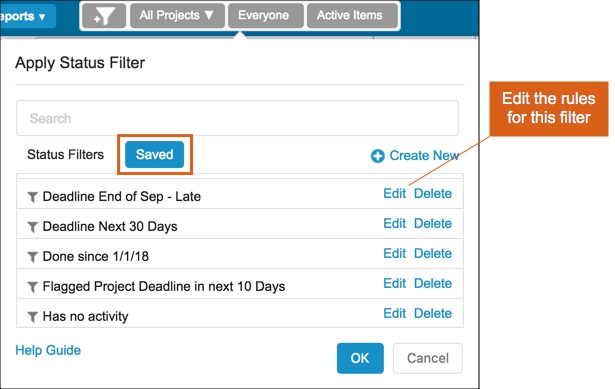
Examples
Below are some examples of custom status filters you might save in your workspace:
Filter by Item Type
Find only a certain item type, like Milestones (as shown above) or Events.
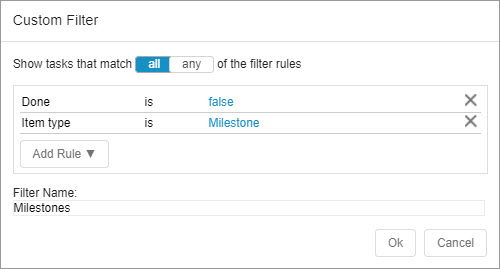
Filter by Activity
Find tasks without a default activity associated to them.
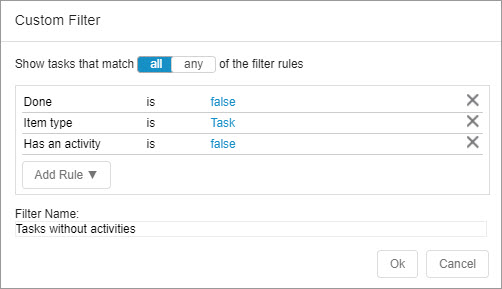
Find events with a specific default activity.
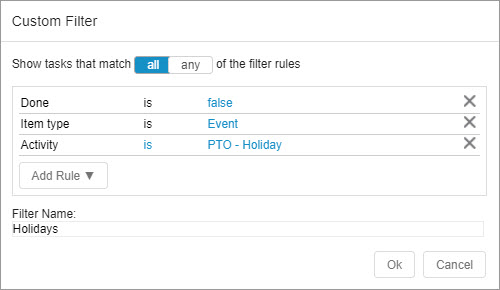
Filter by Deadline
Find projects with deadlines in the next 30 days.
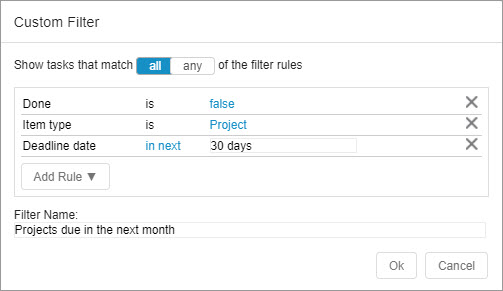
Has a deadline in the next 3 days or an alert. Items may not necessarily be at risk for missing a deadline, but may have other alerts, such as overbooked warnings or max effort alerts.
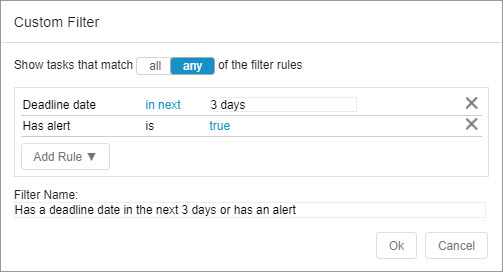
Filter by Date Done
Find items marked done in the month of October 2017.
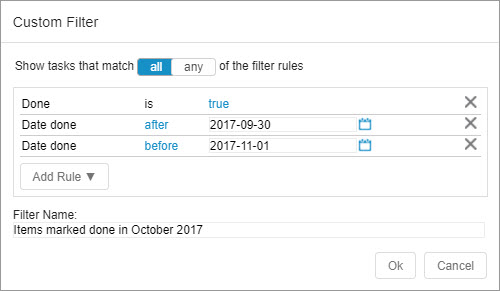
Filter by Created
Find items created by a specific workspace member within a certain time frame.
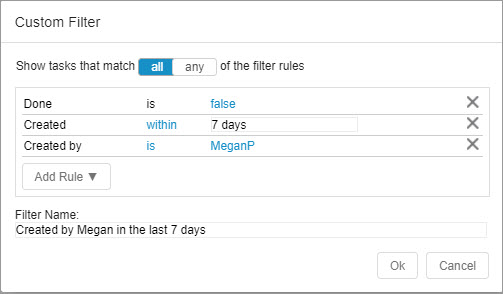
Filter by Custom Fields
Find items where the text custom field PO Number is set.
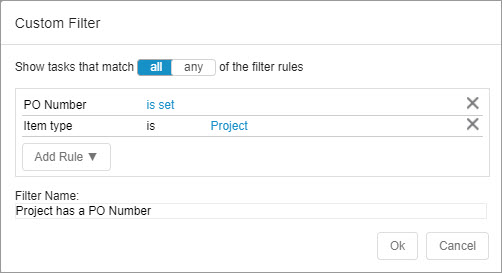
Find items where the date custom field Kick-Off Date is within next 30 days.
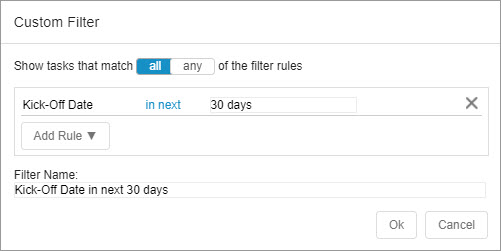
Filter by Dependencies Status
Find items that have dependent items.
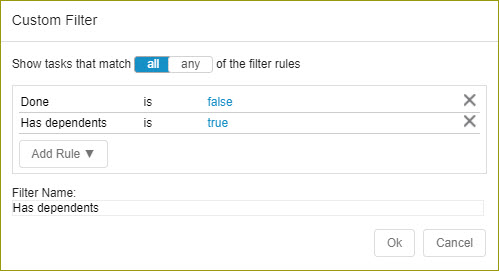
Find items that have broken dependencies.
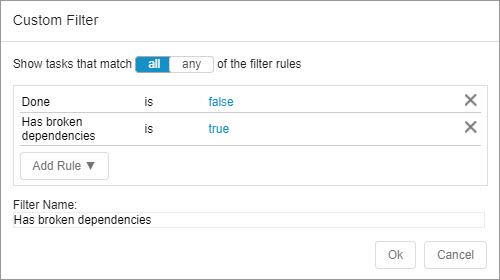
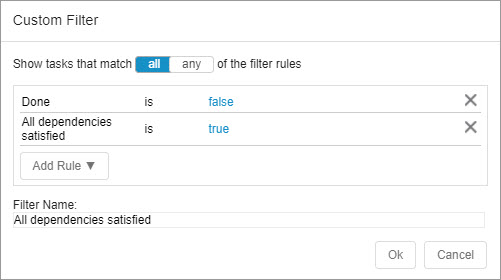
Find items for which all dependencies have been satisfied.
