You can view the progress of automated tests using the public API. A description of the API is available at http://almworks.com/testy/apidocs/v3/
APIs can be accessed via Swagger UI, which is available at <You JIRA address>/rest/testy/3/rest-browser/. For example, the address to our public demo Jira instance is https://demo-structure.almworks.com , so the URL for Swagger UI is https://demo-structure.almworks.com/rest/testy/3/rest-browser/
Before trying to access Swagger UI, you must log in to your Jira instance first.
Older versions:
There was no public API for Structure.Testy prior to version 2.2; however, you can still show your automated test results in the structure using Structure API:
-
Add issues representing your automated tests to your structure and manually create a test run.
-
Find the Test Run ID. To do that, open the View drop-down menu and select Manage Views. Mouse over the view name and select Details | Advanced | Active Specification.
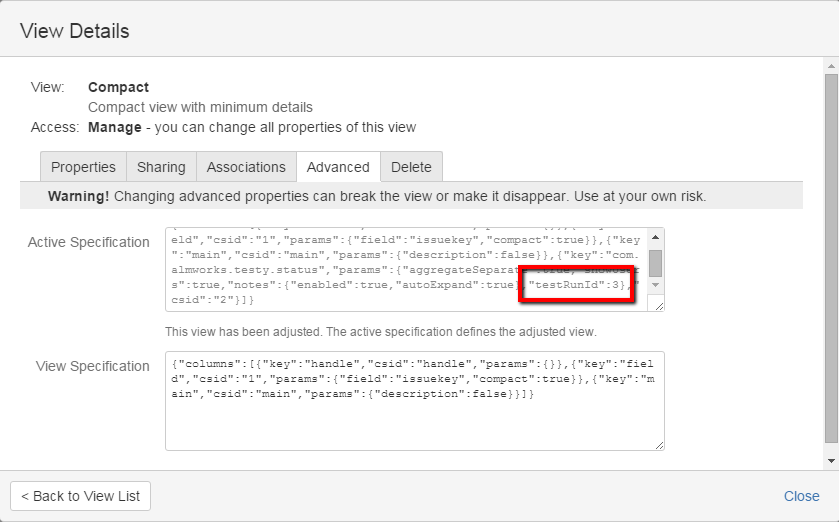
-
Next find the Issue IDs: add “#debug” to the structure board URL, refresh the page and add the Issue ID column.
-
To send test results to Structure.Testy, send an HTTP request of the following format:
POST <baseUrl>/rest/testy/1/run/<testRunID>/issue/<issueID>/status
Content-type: application/json
Content:
{ status: "PASSED" }Replace <baseUrl> with your Jira url, <testRunID> and <issueID> with the numerical IDs of the test run and the issue respectively. Specify the test result (PASSED, FAILED, BLOCKED,SKIPPED or NONE) in the content section.
-
To add notes, use the following HTTP request:
POST <baseUrl>/rest/testy/1/run/<testRunID>/issue/<issueID>/notes
Content-type: application/json
Content:
{"notes":"note_text"}
