There are two ways to create new Jira Work Items from within Structure: using the Add menu and using Right Click.
Creating a Work Item from the Add Menu
-
Select an item in the structure. The new work item will be added:
-
Directly below the selected item
-
On the same hierarchy level as the selected item
-
-
Open the Add menu and select Work Item.
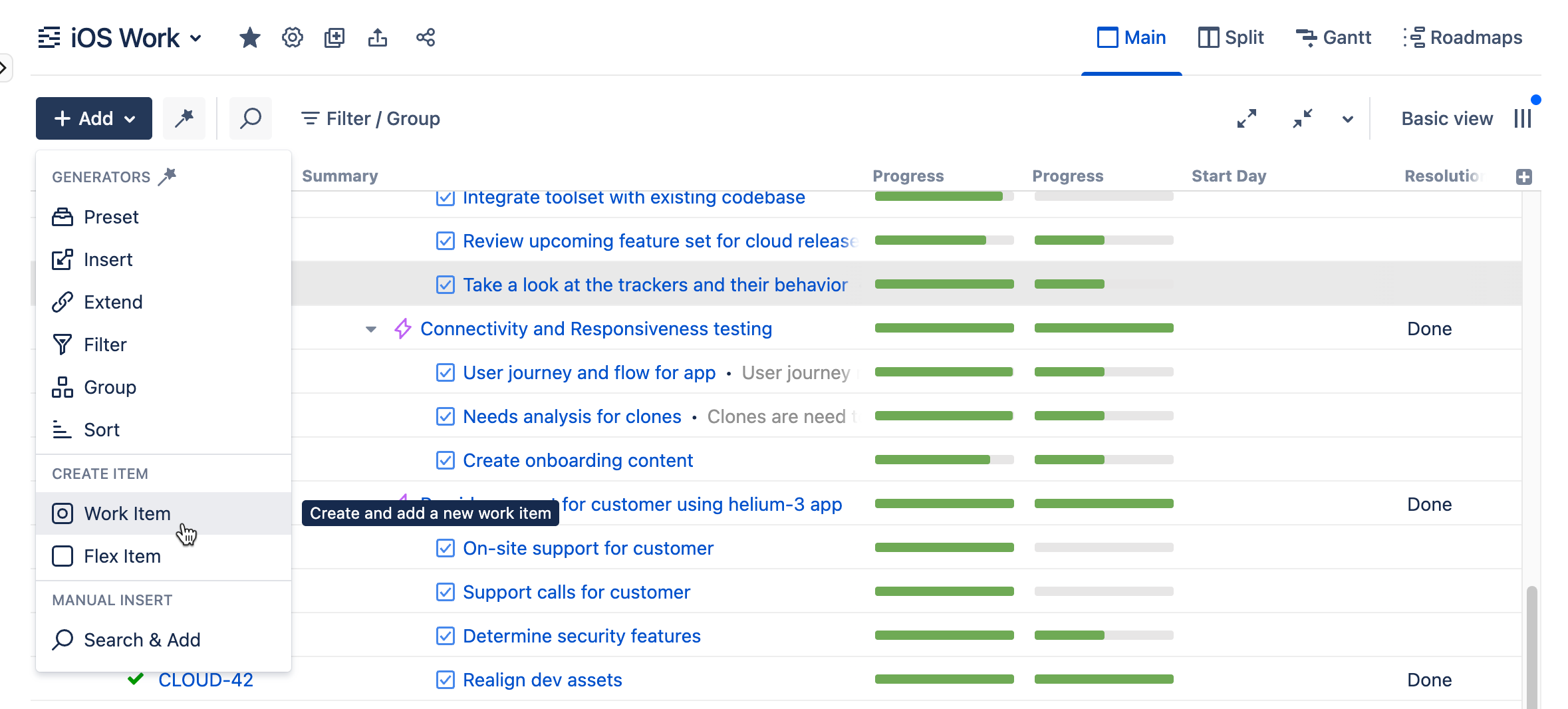
Creating a Work Item with Right Click
-
Right-click any item in the structure
-
Select whether you want to place the new item above or below the current item (on the same hierarchy level), or add it as a sub-item
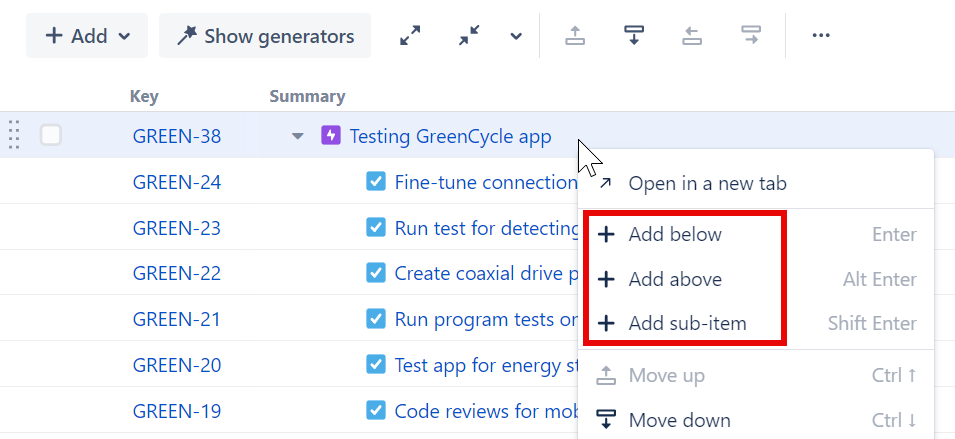
Entering Work Item Details
Enter the information for the new work item:
-
Name
-
Projects
-
Work Type
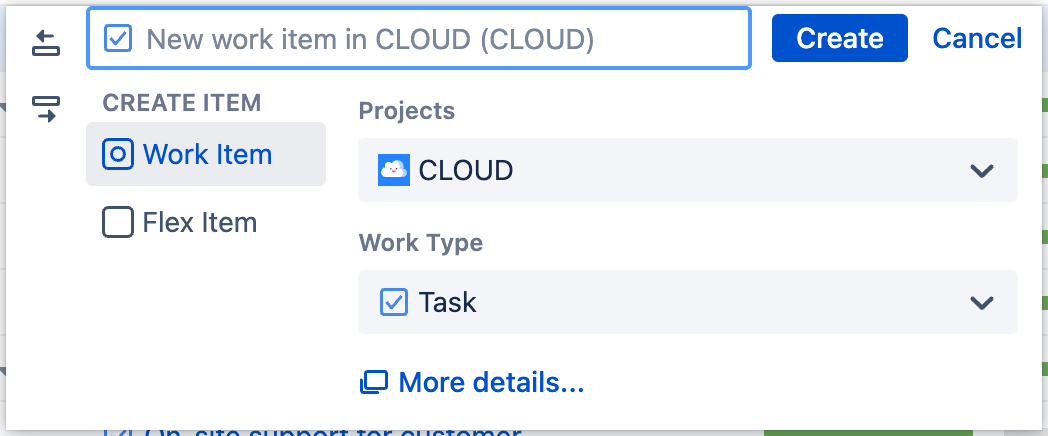
The Project and Work Type fields may be prepopulated based on the currently selected item. You can overwrite any of these values.
More details…
If you need to fill in additional fields for the work item, click More details... to open the Jira Create Work Item dialogue.
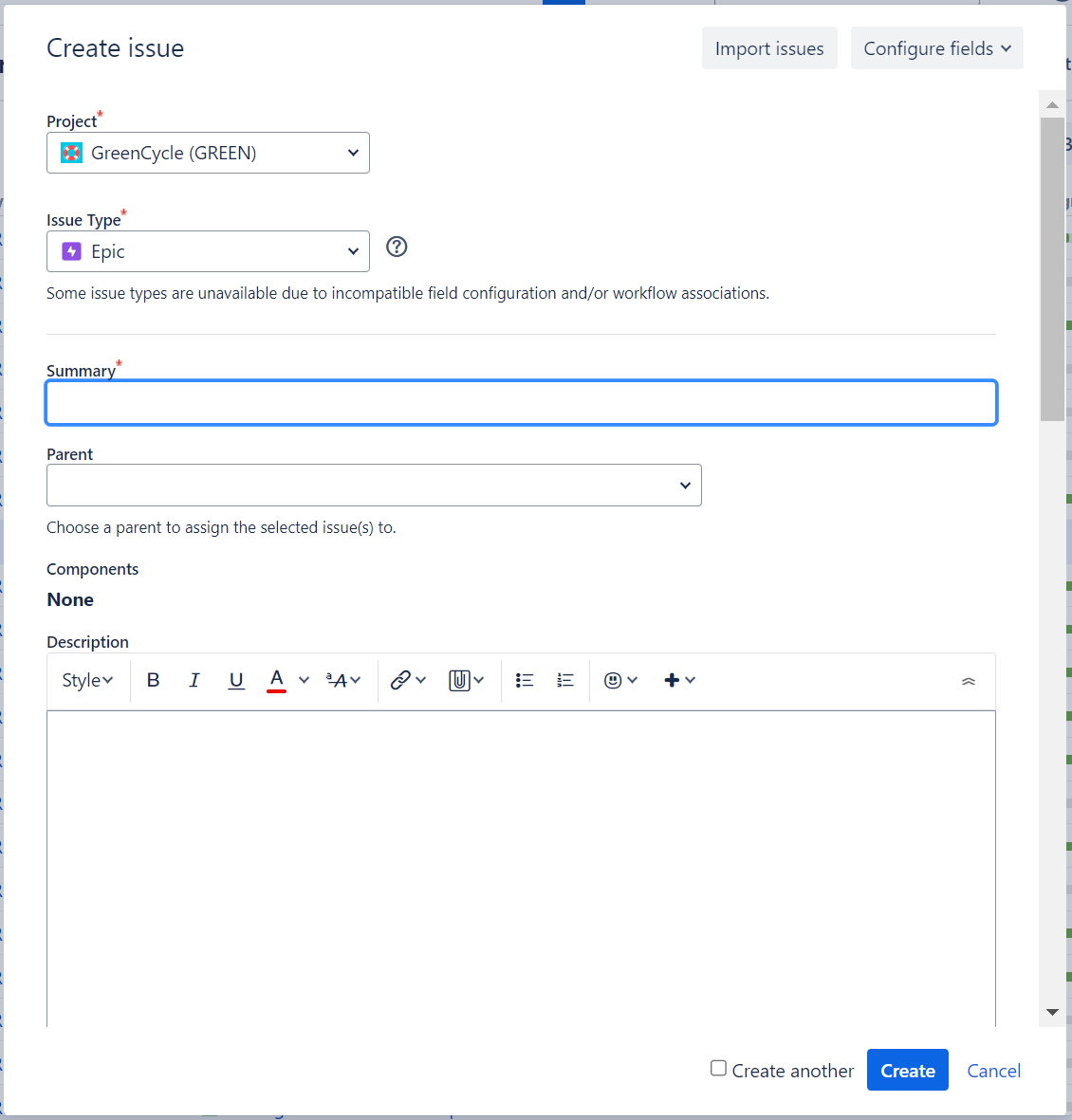
Keyboard Shortcut
-
To create a new work item, use the keyboard shortcut: Enter
-
To create a new sub-work item of the currently selected item, use the shortcut: Shift+Enter
Troubleshooting
-
Don’t see your new work item? Make sure you don’t have any Filter generators or Filters that are hiding the new work item
-
The new work item won’t stay where you added it? Check your Group generators and Groups
