Viewing worklogs for your team members in Tempo Reports requires the View Worklogs and Browse Projects permissions. To see worklogs for other users in a project, you need to have the View All Worklogs permission.
To report on planned time, you need to have Tempo Capacity Planner installed. Viewing plans requires the View Plans permission.
After you have saved a report, you can easily find and load it from the Saved Reports area on the main Reports page.
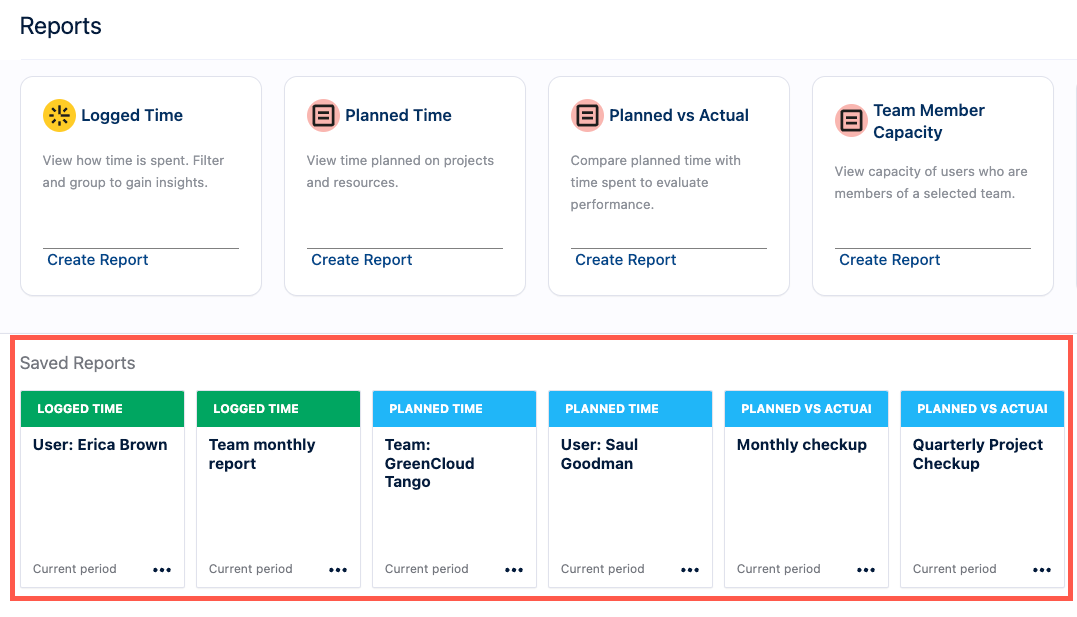
To load a saved report:
-
Select Reports in the Tempo sidebar.
-
Simply click the report you want to load from the Saved Reports area. The reporting period for each report is displayed and shows whether the report is dynamic or fixed. You can hover over the period to display a tooltip that shows if the report is dynamic or fixed - see Saving and Editing Reports for more information on this.
-
Once loaded, you can customize the report by adding and removing filters, regrouping the data, changing the time period, etc.
-
When you are done working with your report, you can save it, or save it with a different name - see Saving and Editing Reports .
To delete or rename a saved report, do either of these:
-
Click the (...) for a saved report and select Delete or Rename.
-
Load the saved report and delete or rename the report there - see Saving and Editing Reports .
To change the display in the Saved Reports area:
-
Click the icons at the top-right of the Saved Reports area to switch between a grid (the default) and list view.
-
Click the <AZ> icon to sort your reports by Name, Date created, or Last viewed and display them in ascending or descending order.
