This article is for Tempo for Data Center.
One key metric in project management is to predict costs on a project. This helps project managers to understand where a project is heading and is aware of remaining costs. In the project management methodology there are a couple of key figures related to that:
CTD = Cost to date. These are a current, registered costs of a project until the current date
ETC = Estimate to complete. These are the expected/ estimated remaining costs of a project
EAC = Estimate at completion. These are expected/ estimated costs for the finished/completed project
All these figures are connected and can be calculated with a simple formula:
CTD + ETC = EAC
There are different approaches on how to calculate the remaining estimates of a project (ETC/EAC). Tempo Budgets offers two calculation scenarios. The first scenario is based on performance and the second scenario (only visible on the cost/revenue summary page) is based on Forecasting known future costs .
That means:
-
The performance based scenario calculates the EAC. Which means that the ETC is computed by:
ETC = EAC - CTD -
The calculation model based on known planned and known allocated costs calculates the estimated outcome based on what on your allocated resources on the project. Means that the remaining project costs (ETC) are fixed. In this case the outcome is computed by:
EAC = CTD + ETC
From the steering committee report you will get information on both calculated scenarios
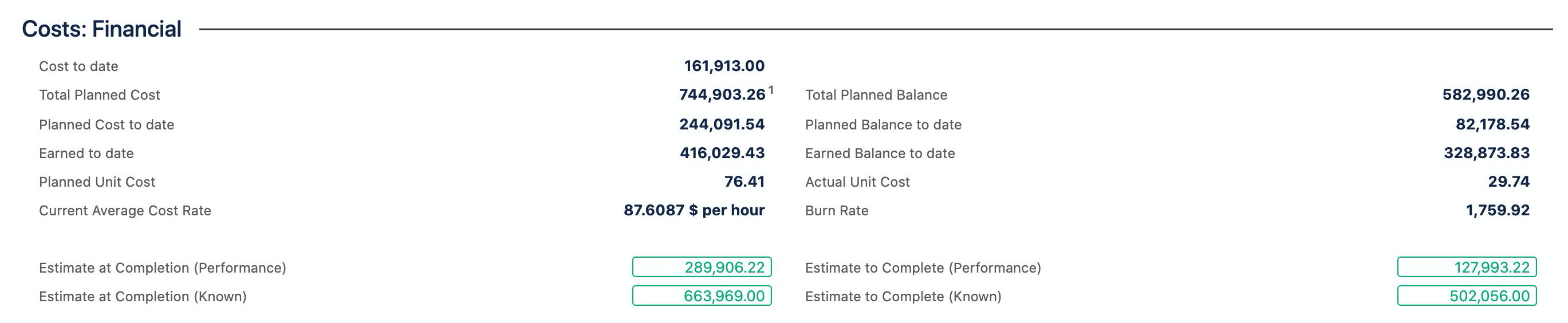
Related articles
- Budget Variance Report
- Forecast Report
- Portfolio Roadmap
- Billable Hours
- Searching
- Issue Costs Report
- Actual Costs
- Permissions
- Folio Revenue Summary
- Viewing all time planned for a staff member
- To use price tables for consulting revenues in a folio
- Expenses & Revenues
- Export Formats
- To plan a revenue
- EVM Indices
- To plan human resource costs
- To add actual revenues to a folio
- Planned Costs & Revenues CSV Export
- Accounting
- Portfolio Configuration
- Staff Members Import
- Multiple Selections
- To plan consulting revenue in Tempo for Server
- To configure a steering committee report
- Staff Members Workload Report
- Calculations and Folio Time Frame
- Deleting expenses from JIRA issues
- To synchronize a folio with billed hours in Tempo for Server
- Expense Operations
- Working Days and Hours
- Monitoring planned time
- Folio Configuration
- Managing Tempo Teams
- To open a baseline
- Profitability Report
- Viewing all time planned for an issue
- Cost Rates
- Baselines
- Adding expenses to JIRA issues
- Tracking project finances in Tempo Budgets for Server
- Portfolio Revenue
- Availability
- Folio Forecast Report
- Deleting a plan
- Portfolio Staff
- Portfolio Overview
- Cost Rates Import per user
- Actual Costs Import
- Steering Committee Report
- Indices Report
- Issue Expenses
- Planned Revenues
- Manage Portfolios
- Staff Members CSV Export
- Staff Member Operations
- Resource Load
- Exchange Rates
- To synchronize a staff members worked hours with user worklogs
- Helping Tempo to improve products and services
- Global Configuration
- Creating a plan
- Worked Hours
- To synchronize a folio with accounts
- Consulting Revenues
- Tempo Budgets - Folio Reports
- Planned Costs/Revenues Import
- Reports
- Archive and Unarchive Portfolios
- Exchange Rates Import
- To copy planned revenue to actual revenue
- Actual Costs CSV Export
- Revenue Operations
- Release Notes
- Opening the Planning page
- Integrating with Tempo Budgets
- Earned Value Report
- Project Portfolio Management in Tempo Budgets
- Sample Project
- REST API
- Actual Revenues Import
- Human Resources
- Custom Fields
- Cost Rates Import per role
- Creating a Folio
- Overtime Hours
- Earned Value Management
- Folio Staff
- Folio Costs
- Labels
- To configure a forecast report
- Getting started
- To approve a budget and set it as a baseline in Tempo for Server
- Actual Revenues
- To add a consulting revenue
- Editing a plan
- Folio Scope
- Budgets by Tempo
- Non-Consulting Revenues
- Presentation Mode
- Basic Concepts
- Installing Tempo Budgets
- Folios
- Portfolio Costs
- To configure an expense and revenue report
- Tempo Budgets - Traffic Lights
- Tempo Budgets - Portfolio Overview Gadget
- Keyboard Shortcuts
- Folio Status
- Expense Report
- To plan expenses for a folio in Tempo for Server
- Tempo Budgets - Portfolio Reports
- To configure an issue costs report
- Role Cost Rates
- Planning work for staff
- Recurrence
- Worklogs Inspector
- Importing Data from CSV
- Tempo Budgets - Folio Overview Gadget
- Actual Revenue CSV Export
- Portfolios
- History
- To edit a baseline
- Plan from Staff Members
- Highlighting all of an issue's plans
- Folio Costs Summary
- To use global rates in a folio
- Expenses
- Folio Overview
- Folio Revenues
- Timelines
- Expenditure History
- User Cost Rates
- To add staff members to a folio in Tempo for Server
- To create a folio in Tempo Budgets
- Exporting Data to CSV
- Overhead
- Planned Costs
- Managing shared resources using Tempo for Server
- Budgets Release Notes
- Tracking billable and non-billable hours using Accounts in Tempo for Server
- Tempo Budgets Best Practices
- Tempo Budgets best practices
- Forecasting known future costs
- Project Portfolio Management in Tempo Budgets for Server
- Budget folio does not show all actual logged hours by user
- Progress calculation scenarios in Tempo Budgets
- Refining a Folio scope by using a JQL filter
- Tracking project finances in Tempo Budgets for Server
- Overhead calculation in Tempo Budgets
- Handling of mixed cost rates
- Tutorials
- Tempo Budgets permission matrix
- Tempo Budgets Gadgets
- Managing a team using Tempo
- Proactive actions before upgrade on Server
- Which user requires the permission of the filter to have proper visibility of a folio
- Adding a Budget
- Tempo Budgets progress calculation (default configuration)
- Tempo Budgets forecasting scenarios
- Tracking CAPEX/OPEX Using Tempo for Server
- Administrator's Guide
- What does it mean "Filter not Visible" message in Folio Overview
- How do Tempo Budgets and Tempo Planner integrate to each other
- Estimated cost calculations
- Tracking billable and non-billable time using billable functionality in Tempo for Server
