To create a new folio in Budgets, you need to have Tempo Budgets Super Administrator permissions:
-
From the Tempo menu, click more... in the FOLIOS section.
-
On the Manage Portfolios page, click the Create New Folio button

-
Select a folio scope. The Folio scope is a list of Jira issues, defined by a Jira saved filter. Select from:
-
Jira projects – All issues from the selected Jira projects will be part of the folio's scope. A private filter will be created under the folio's creator.
-
Issues – All selected issues will be part of the folio's scope. A private filter will be created under the folio's creator.
-
Jira Saved filter – All issues derived from the Jira saved filter will be part of the folio's scope. The filter is reused as is.
-
Custom JQL (Advanced) – All issues derived from the custom JQL will be part of the folio's scope. A private filter will be created under the folio's creator based on the entered JQL.
-
Customers – All issues associated with an account linked to at least one of the selected Tempo customers. A private filter will be created under the folio's creator.
-
Accounts – All issues associated with at least one of the selected Tempo accounts. A private filter will be created under the folio's creator.
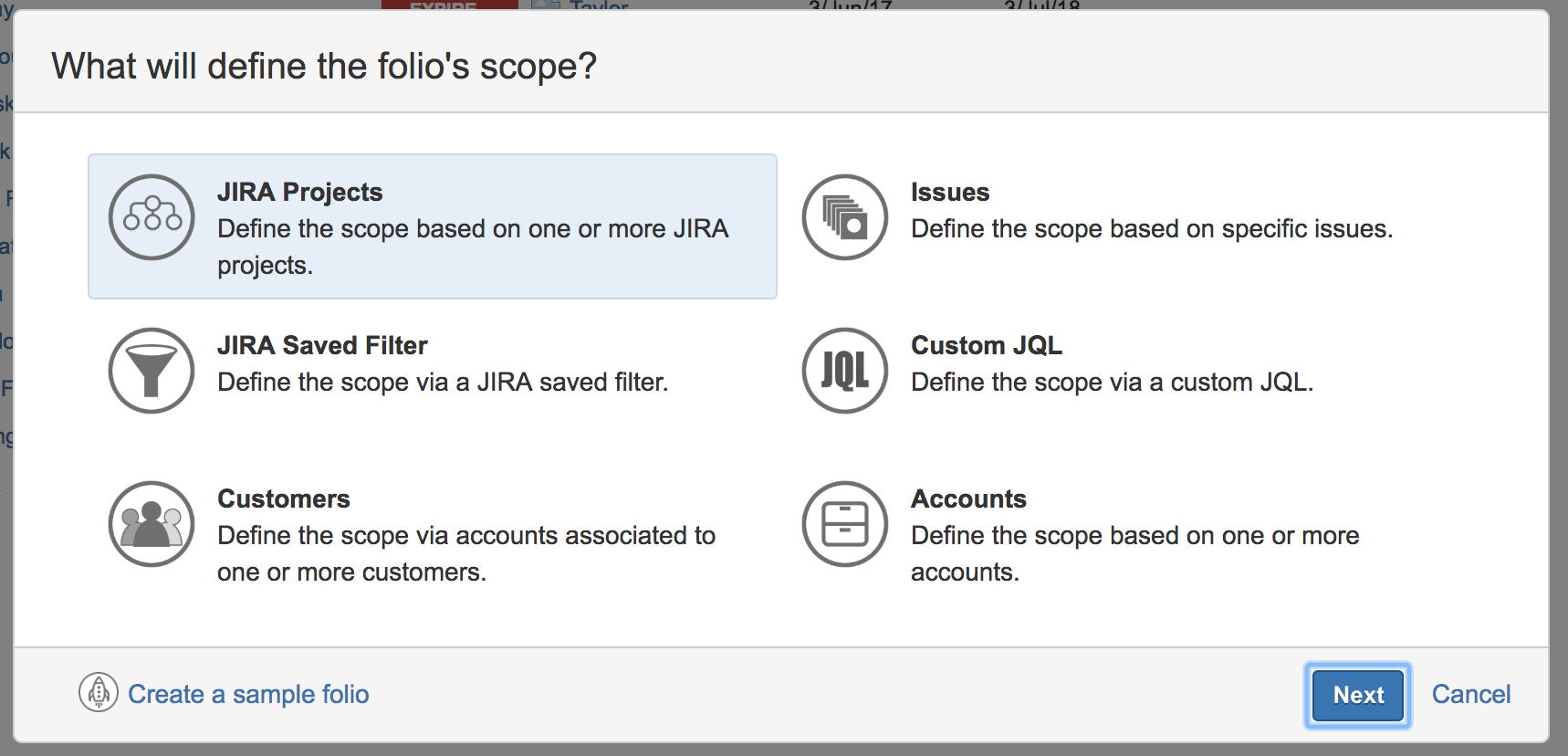
-
-
Select what to track:
-
Simple Costs – Plan and track costs only.
-
Costs and Revenue – Plan and track costs, revenue, and profitability.
-
Earned Value – Plan and track costs using the Earned Value Management (EVM) technique.
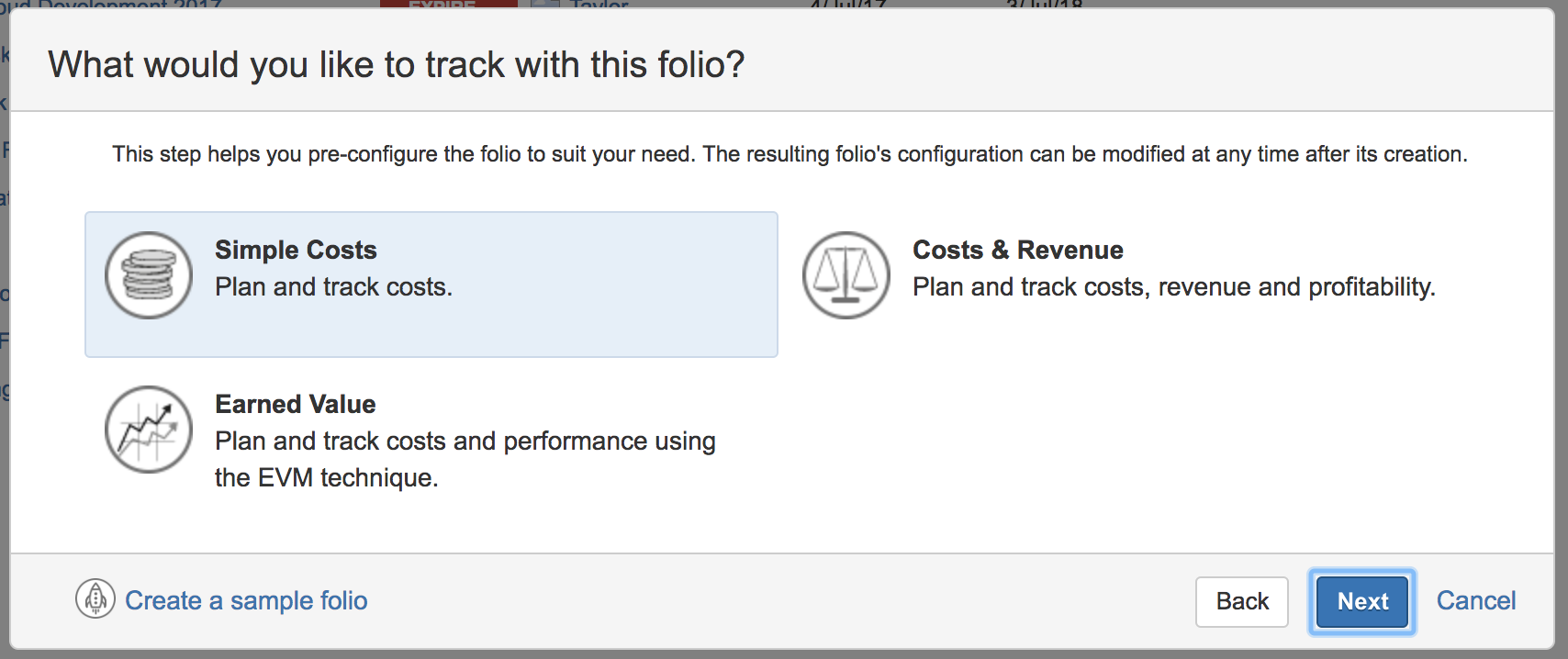
-
-
Enter information about the new folio:
-
Name – Enter a name for the new folio. Note that the ampersand (&) character is not supported as part of a title for folios or portfolios. Instead, type the word 'and' within your title.
-
Main Currency – Select a default currency for your folio.
-
Start Date – Select the start date for the folio. The start date and the end date for the folio will determine which worklogs are included in the folio cost and revenues.
-
End Date – Select the start date for the folio. The start date and the end date for the folio will determine which worklogs are included in the folio cost and revenues.
-
Projects – Select one or more projects to include in the folio. The issues in the project(s) will determine which worklogs are included in the folio cost and revenues.
-
Portfolios – If you want to include this folio in a larger portfolio, select it here.
-
Project Manager – Select a project manager.
-
Risk Level – Select a risk level for this folio:
-
High Risk
-
Medium Risk
-
Low Risk
-
-
Description - Enter a description of the folio (maximum 500 characters).
-
-
Click Create.
Any folio that you create will automatically grant you Folio Administrator permissions for that folio.
