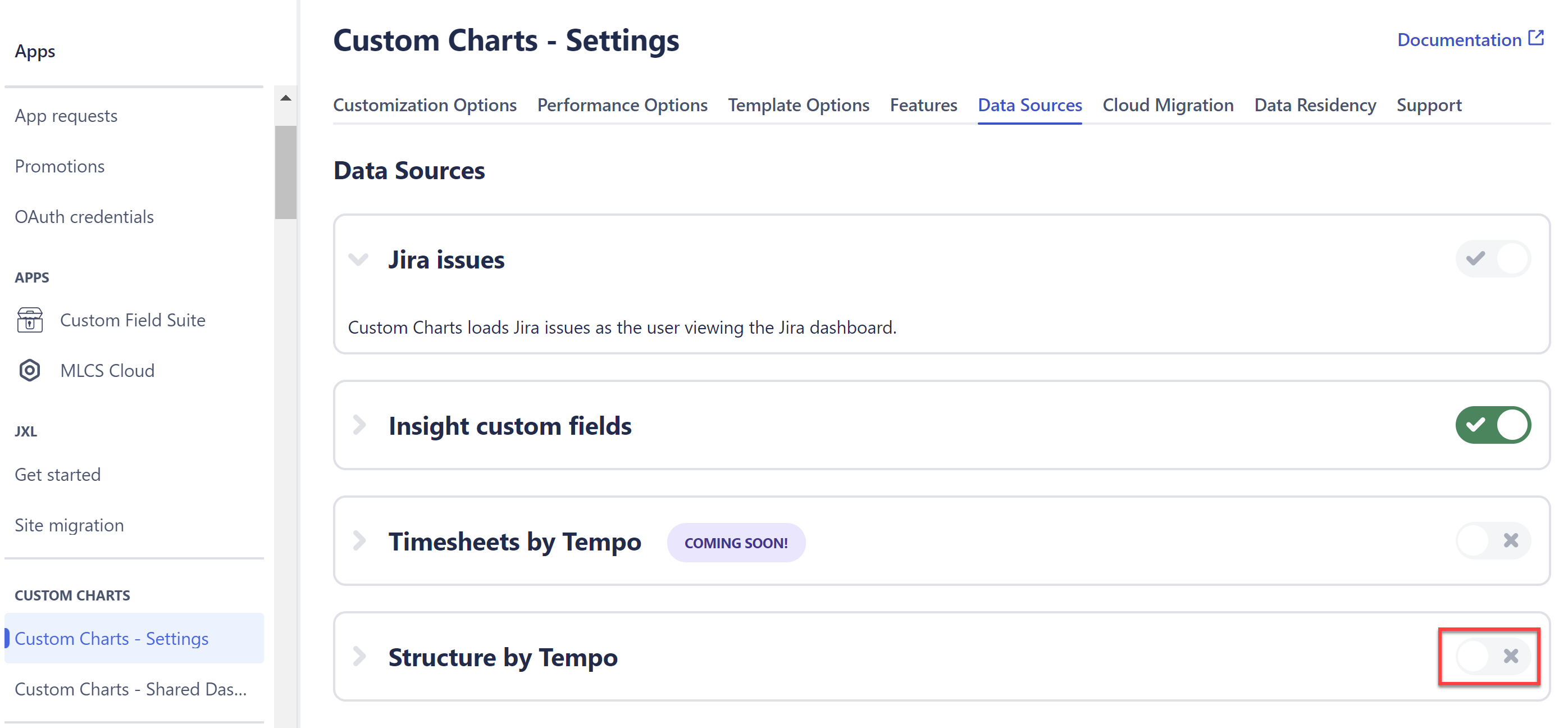Turn your curated Structure data into visual reports. Our integration with Custom Charts for Jira allows you to easily build dashboard reports, charts, graphs, and more based on your structures.
-
Use Structure as the source for your Custom Charts
-
Turn Structure data into visual reports for stakeholders and leadership
-
Build custom reports for sprint progress, retrospectives, time in status, burndown , programs, customer satisfaction, workloads, age of work items, cumulative spend, and more
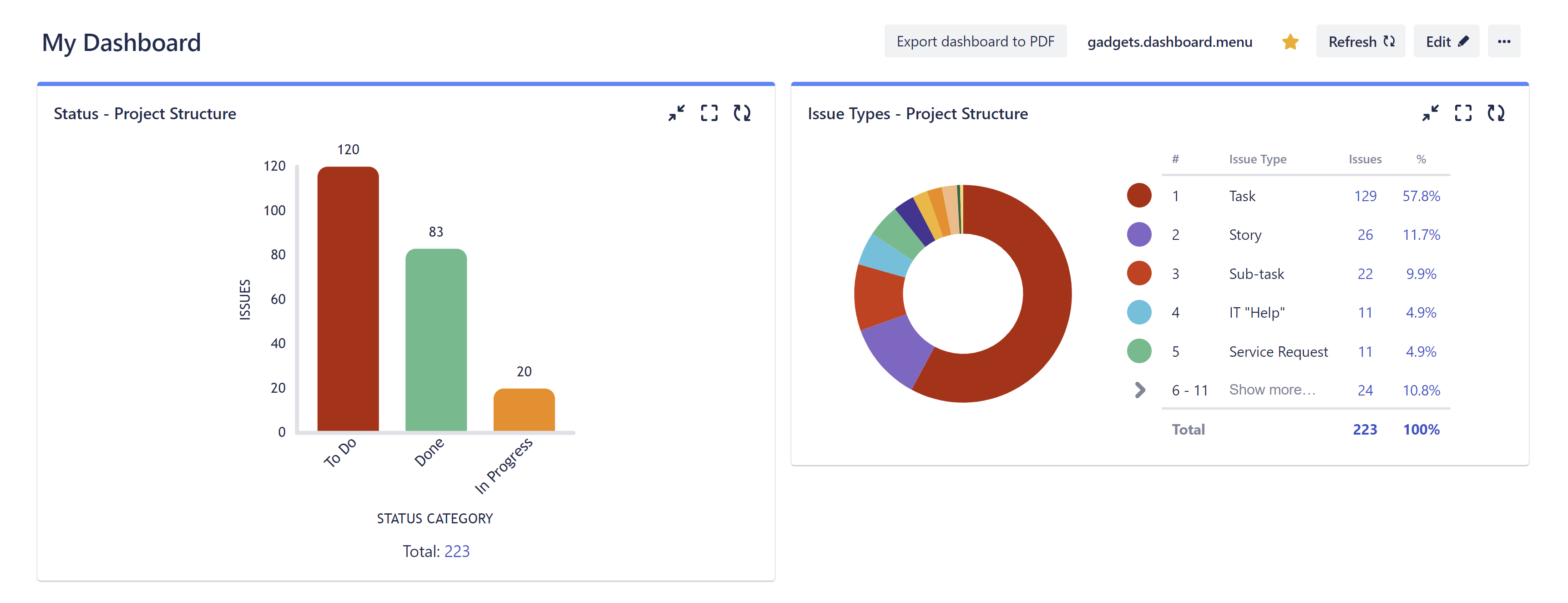
Don't have Custom Charts? Try it for free!
Build Custom Charts for a Structure
To build custom charts based on a structure:
-
Make sure Structure and Custom Charts for Jira are installed.
-
From the Jira Dashboard editor screen, click Add gadget and search for Custom Charts. Select the first gadget from the list: Custom Charts.
-
Select Create New Chart.
-
In the newly created gadget, open the Source dropdown and select Structure.
-
Select the structure or structures you want to use for your chart. The resulting chart will be based on all the work items in the selected structure(s).
-
Customize your chart.
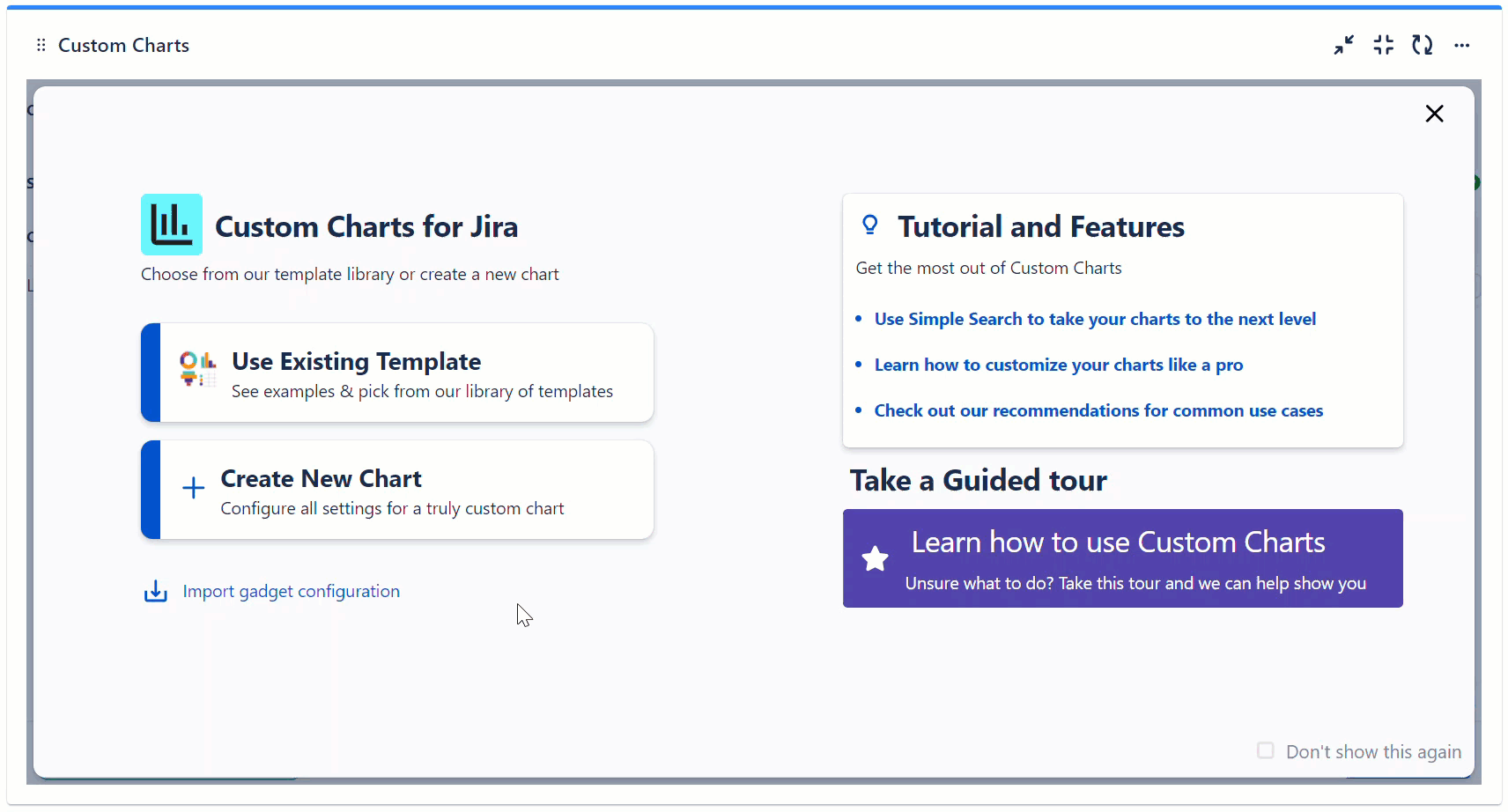
For more information, view our Custom Charts documentation .
Enable Structure as a Data Source
If you aren't able to select Structure in the Source menu, ask your Jira Admin to enable Structure as a data source for Custom Charts.
Admins: Go to Settings | Apps | Custom Charts | Data Sources and enable Structure.
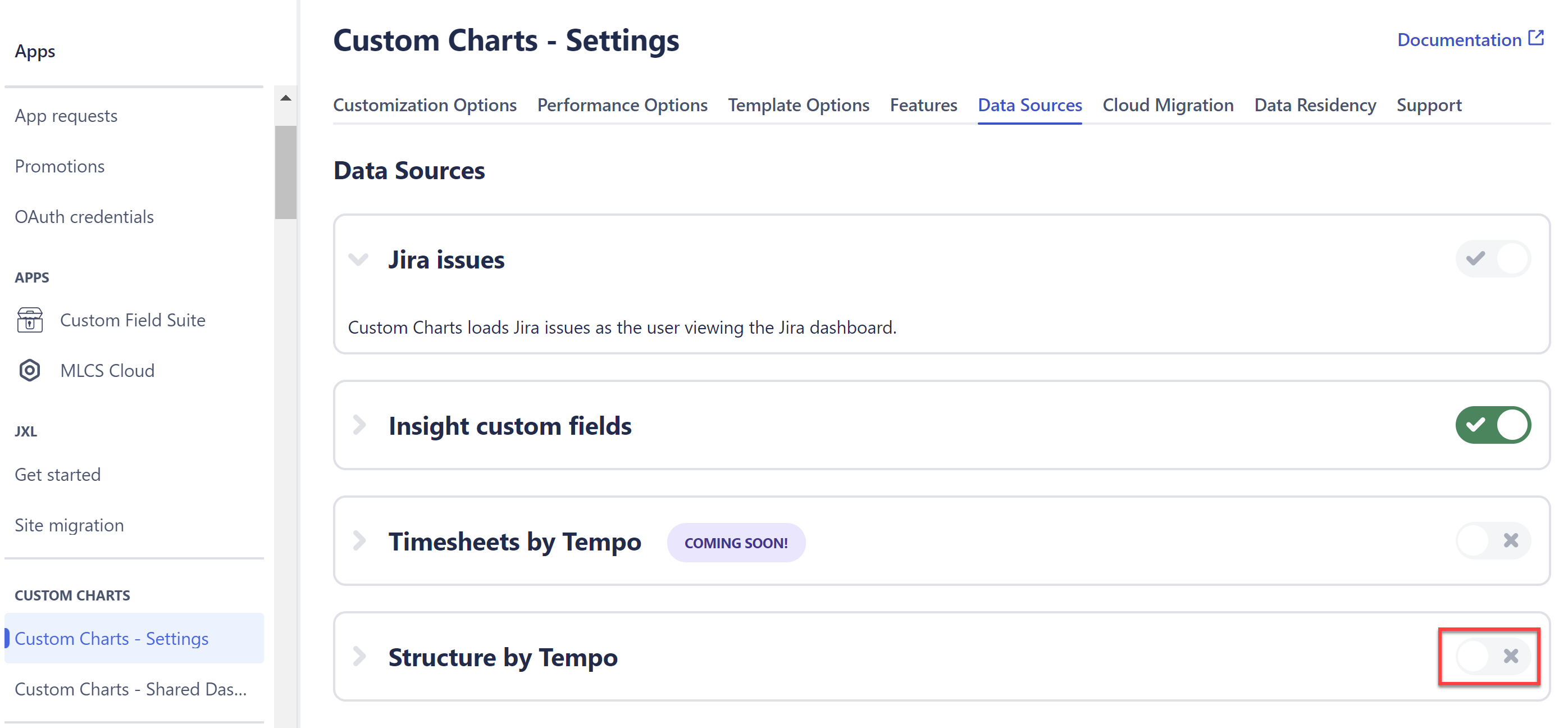
Admins: Go to Settings | Apps | Custom Charts | Data Sources and enable Structure.