Navigating with Mouse
Using your mouse, you can:
-
Select an item by clicking anywhere in the item's row, except on a link
-
Scroll up and down
-
View the Issue Details panel by clicking the Key or Summary link (to customize this behavior, see Viewing Issue Details )
-
Show or hide sub-items
Show/Hide Sub-Items
To show or hide sub-items, click the parent-item's Expander button, next to the item summary.

To expand or collapse the whole hierarchy, use the Expand All or Collapse All buttons in the toolbar. You can also expand the structure to a certain level by clicking the drop-down menu next to these buttons and selecting the desired level of depth.
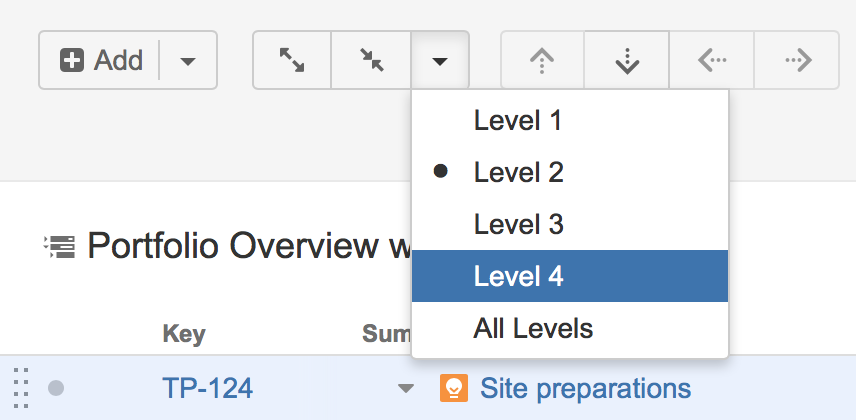
For large structures, some items may be loaded on-demand to improve performance. As you scroll down or expand sub-items lists, you may experience a slight delay as the new data is loaded.
Navigating with Keyboard
Using the keyboard, you can:
-
Focus on the next or previous item in the list, using the up or down arrows
-
Expand or collapse sub-items, using the left and right arrows
-
Expand all sub-items, by pressing the Plus key twice
-
Collapse all sub-items, by pressing the Minus key twice
-
Move the selected item up or down in the hierarchy, or indent/outdent the item, using Ctrl+Arrow Key
-
Open the Jira actions menu for the selected issue, by pressing Alt+Down
There are dozens of keyboard shortcuts available to simplify your Structure experience. Press Ctrl+? to view the shortcuts cheat sheet, or click Info at the bottom of the structure widget.
