This article is for Tempo for Cloud
There might be a need to automate logging work triggered by an action in Jira. For example, you need to make sure that there has been logged work on Jira transition. This can easily be achieved with Automation for Jira Cloud. In the example, you will leverage the Tempo REST APIs ( creating a worklog ) with an Access token .
Instructions
Please follow these steps:
-
From your Jira project settings navigate to Automations.
-
Define the trigger that will activate the automation. There are many ways to do so. In this example, you can choose a workflow transition.
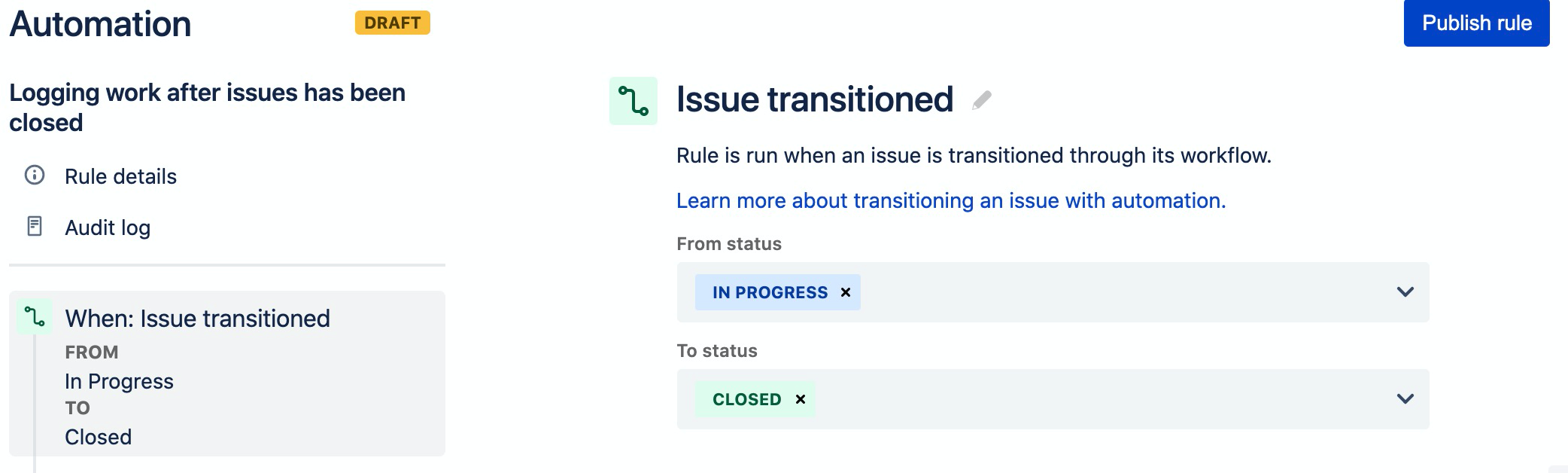
-
Next, define the action that the automation rule should perform for you. From the list of actions available pick “Send web request”.
-
Now fill in the required fields similar to the screenshot below. Jira automation offers numerous smart values in the payload of your request.
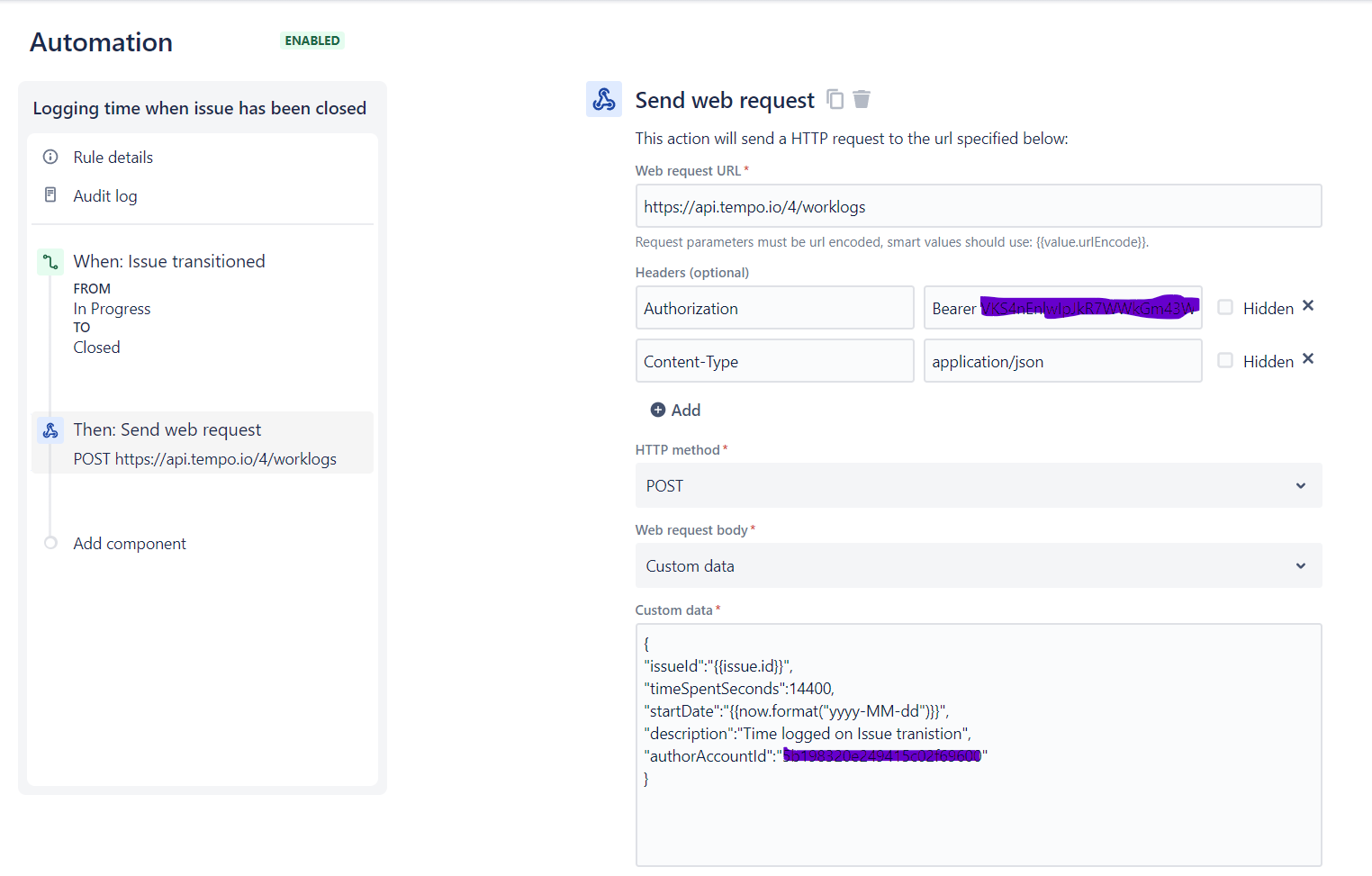
POST worklog
-
Before you publish the automation you can validate the action to make sure it works properly. You will see a detailed response in case of a failed validation.
Related articles
Some other articles related to automations for Tempo for Jira Cloud
- JQL Filter Generator
- Handling time buckets
- Set an automated Tempo Account from parent issue
- Group by Field
- Insert Generators
- Generators
- Generators
- JQL Insert
- Order of Operation for Generators
- Adding Issues of specific type to Tempo Internal issues on creation
- Group Generators
- Sub-tasks Extender
- Group by Work Item Links
- Child Issues (Advanced Roadmaps) Extender
- Changing Permission to Access Automation
- Order of Operation for Generators
- Add worklog description and time spent as comment to the issue
- Insert Generators
- Linked Items Extender
- Log automated work on a Jira transition
- Group Generators
- Create a Tempo plan on user assignment
- Adding a Generator
- Set a Tempo team on Jira issue assignment
- Editing Work Attributes, Billable, and Worked Hours in the Timesheet View
- To synchronize a staff members worked hours with user worklogs
- Downloading Account Report PDFs
- Viewing the Time and Expenses Report
