To print the current structure, click the Export button on the structure toolbar and select Printable Page.
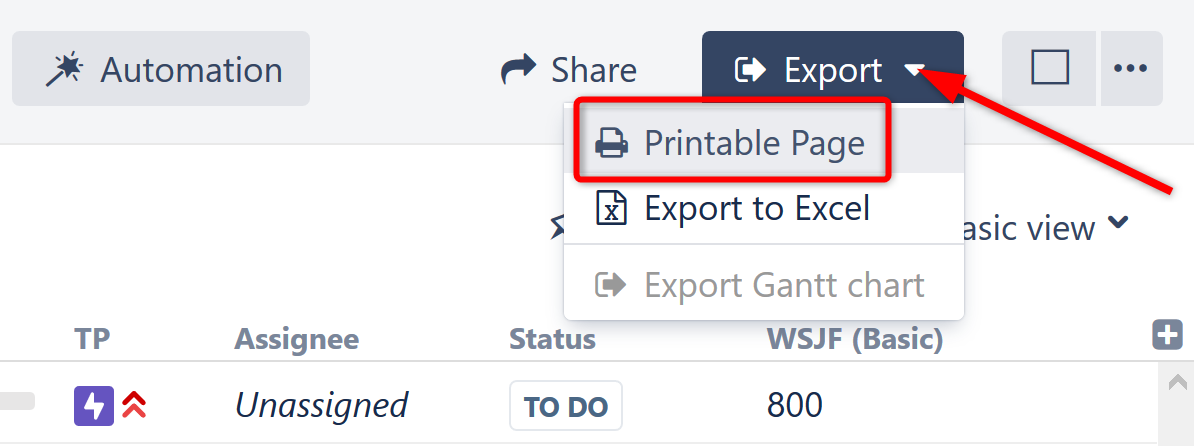
The structure will open in a separate browser window or tab, with the following properties:
-
It copies the current appearance of the structure, so if some sub-issues are hidden, you will not see them on the printable page.
-
The columns displayed on the printable page will be the same as in the structure; however, column widths will be set by the browser.
-
The Summary column on the printable page displays only the summary field, without the issue description or icons. If you’d like to print the descriptions, add a separate Description column to the structure.
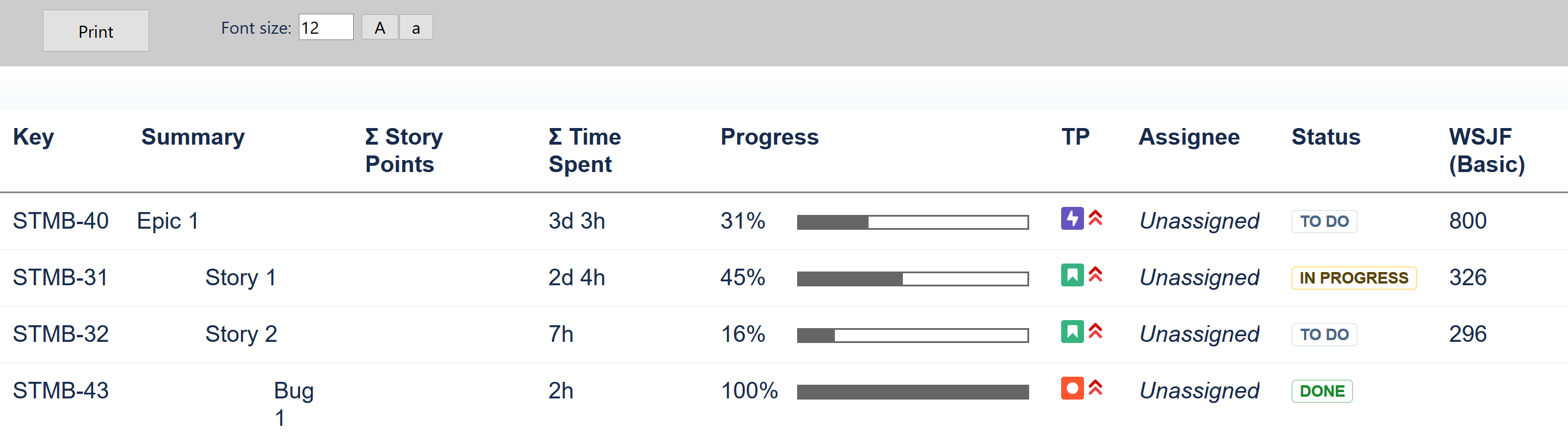
Depending on the number of columns, and the amount of text, it may be necessary to adjust font size before printing. You can do so by entering a new font size or clicking the A/a buttons.
When you're ready to print, click the Print button or use your browser's Print menu.
It's a good idea to print a single sample page to make sure font size is big/small enough.
