With Structure, you can track all the work items for upcoming sprints – even if they're from different projects – and visualize all the data you need to track on a single screen. You can even aggregate that data for each sprint.
Step 1: Build a Sprint Planning Structure
To create a new structure:
-
Open the Structure Selector menu and select Create New Structure
-
Add work items: +Add | Insert | Basic Insert
-
Group work items by fix version: +Add | Group | Field | select "Sprints"
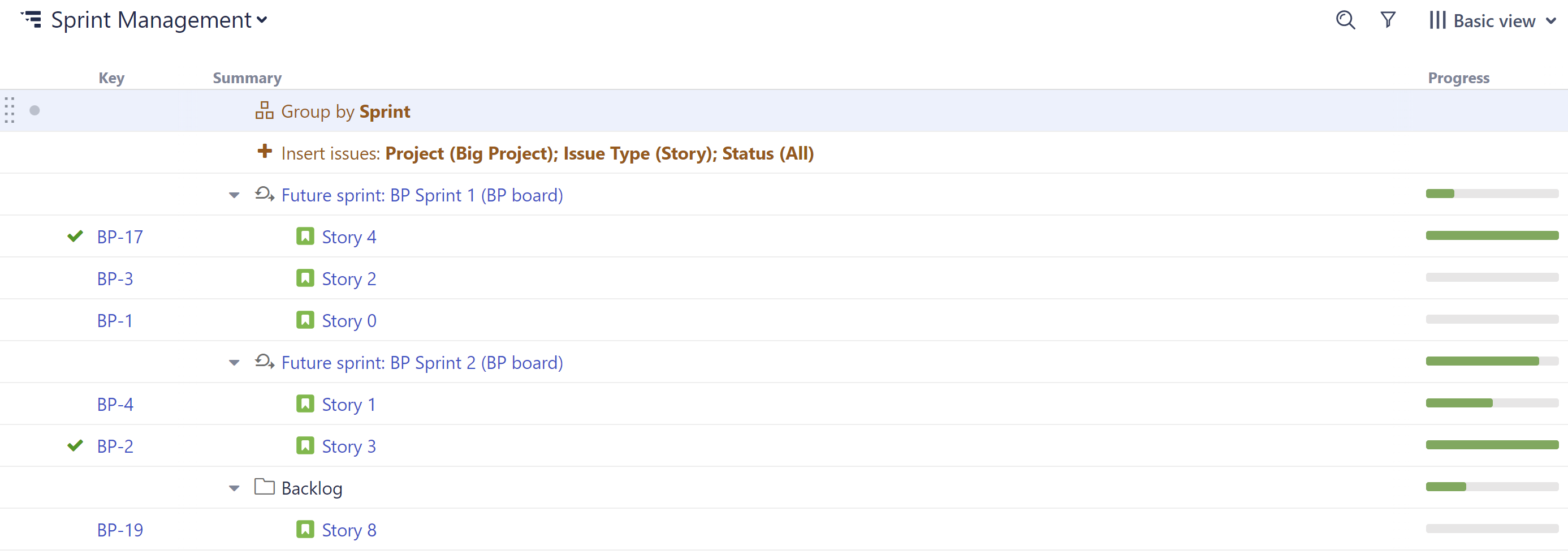
Step 2: Add Data
Next, add the data you'll use to compare work item priority:
-
Click the + button at the top-right corner of the structure
-
Select the fields or attributes you want to compare - we recommend:
-
Status
-
Assignee
-
Epic
-
Story Points (if you’re using them)
-
WSJF (or any other metric your team uses to prioritize work items or assess business value)
-
-
Click the header of any column to sort your work items by that value.
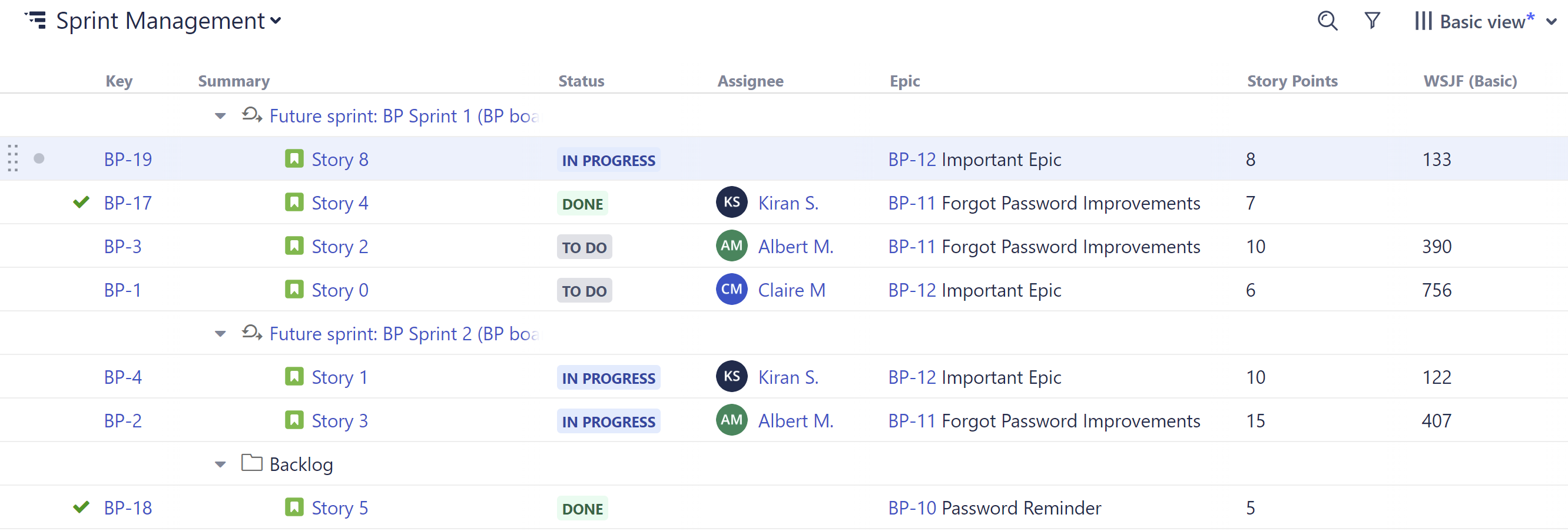
Step 3: Assign Work Items
To assign work items to a sprint, drag it from the backlog to the appropriate sprint. You can also reassign work items by dragging them from one sprint to another. 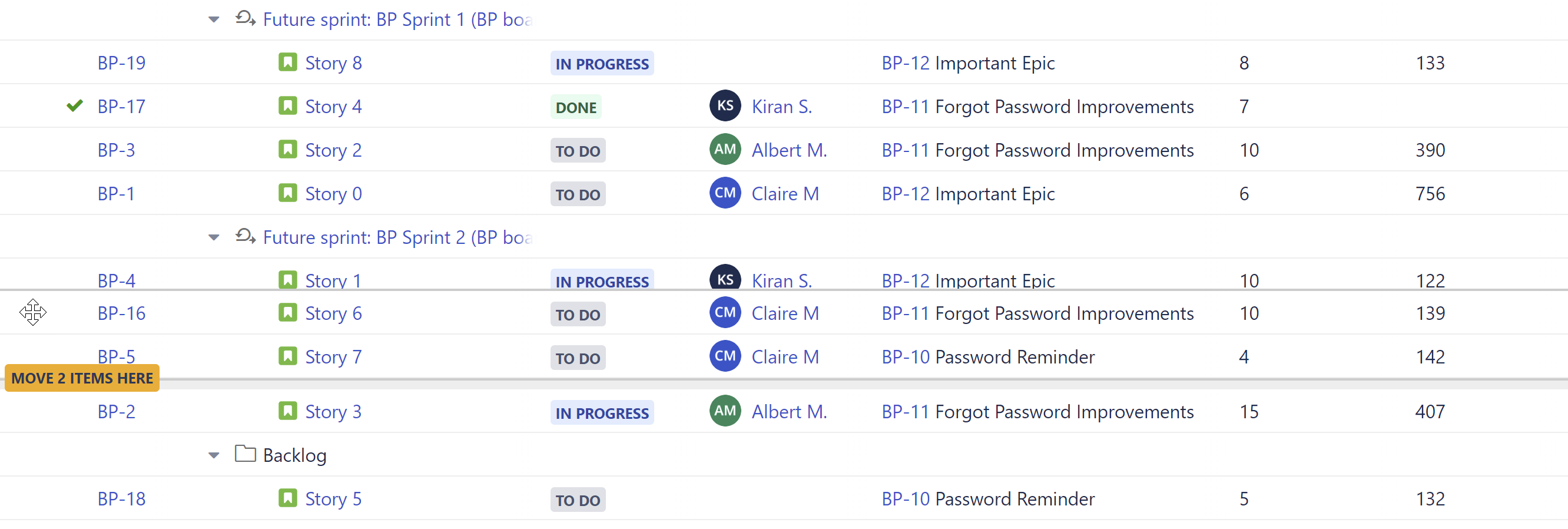
Optional Enhancements
-
Aggregate values for each sprint: when adding a column (such as Story Points), select Sum over sub-items
-
Group by assignee under each sprint to see how the work is divided across your team: +Add | Group | Field | Assignee
-
Use Structure.Gantt to view any blocking dependencies between work items (to help prioritize them)
