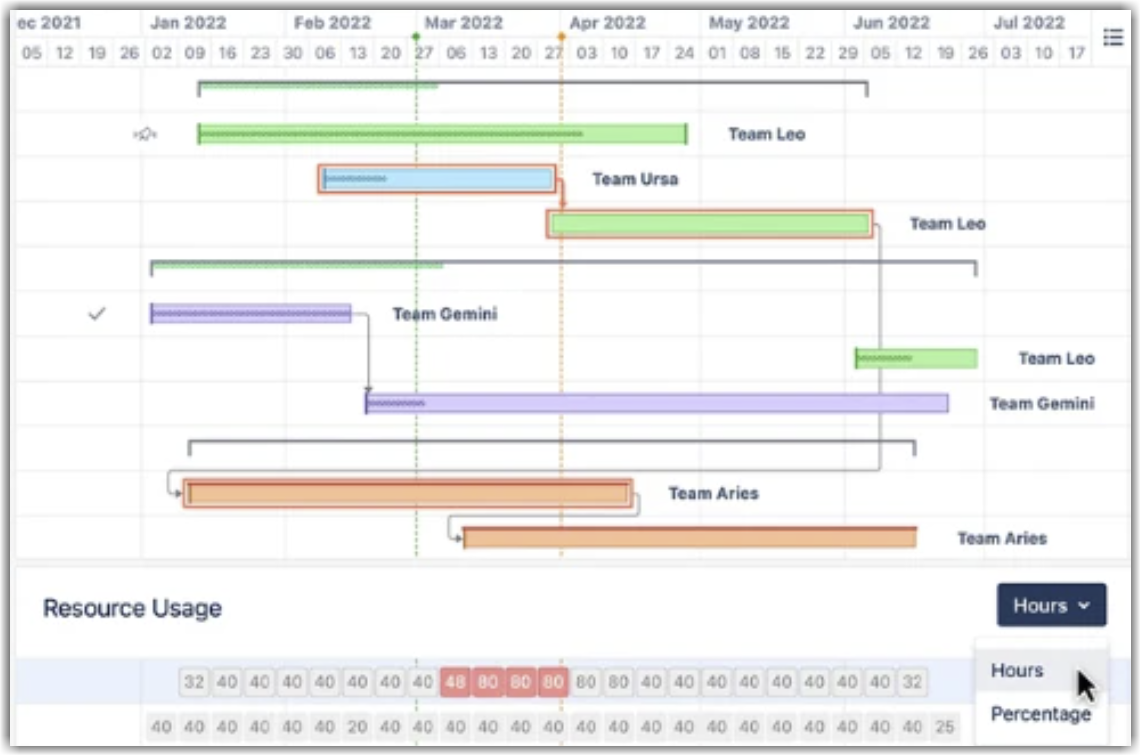When team members are working on multiple projects, it can be difficult to track how much work everyone is doing. Using Structure, you can track allocation across projects and reassign work on the fly.
Step 1: Build a Resource Allocation Structure
Insert work items from every project/board the team members work on, and then group them by Progress and Assignee.
To create a new structure:
-
Open the Structure Selector menu and select Create New Structure
-
Add all the work items: +Add | Insert | Basic Insert
-
Group work items by Status: +Add | Group | FIeld | select "Status"
-
Group work items by Assignee: +Add | Group | Field | select "Assignee"
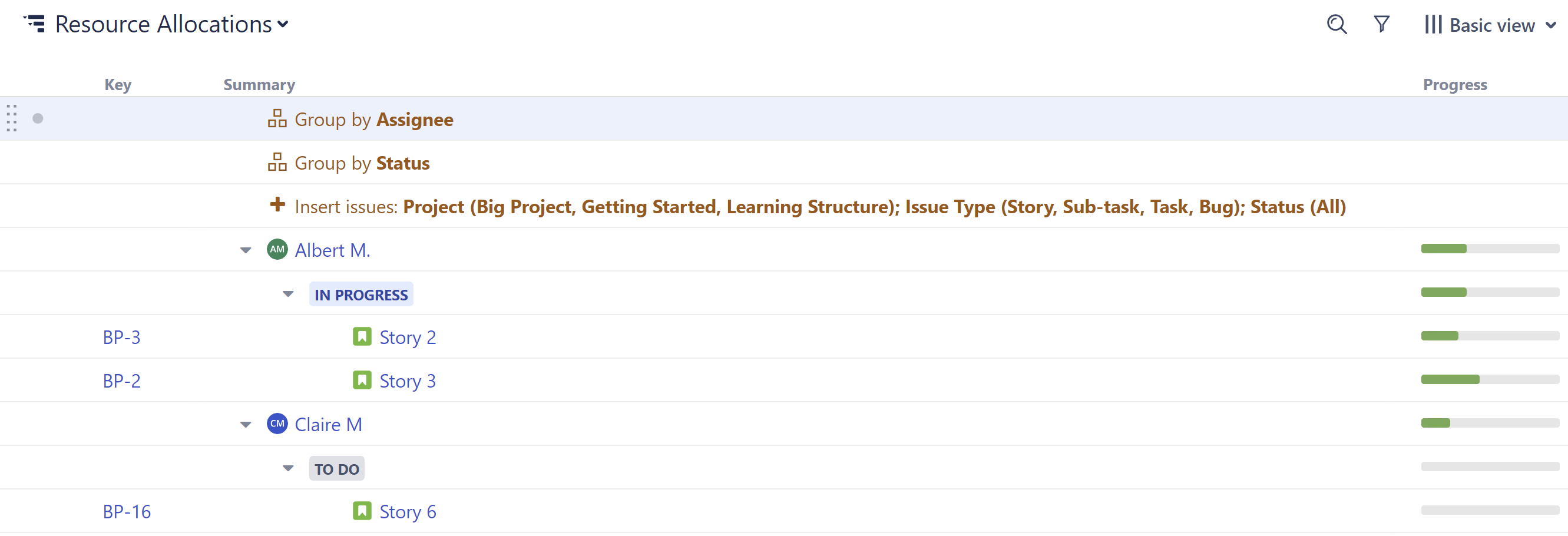
If the status is appearing above the assignee, drag the "Group by Status" row under the "Group by Assignee" row.
This will create a grouping for every team member with at least one work item in the current structure assigned to them. If someone doesn't have any work items assigned to them, they won't appear here. To fix this, simply assign an unassigned work item to that team member, and a new grouping will appear.
Step 2: Add Columns to Compare Workloads
Structure columns allow you to visualize multiple data points in a single view. We recommend one or more of these:
-
Status
-
∑ Story Points (if you’re using them)
-
∑ Original Estimate
-
∑ Remaining Estimate
-
A custom formula to calculate the remaining effort
Using a Totals columns, the values for individual work items are aggregated up to their assignee, so you can evaluate workloads at a glance. 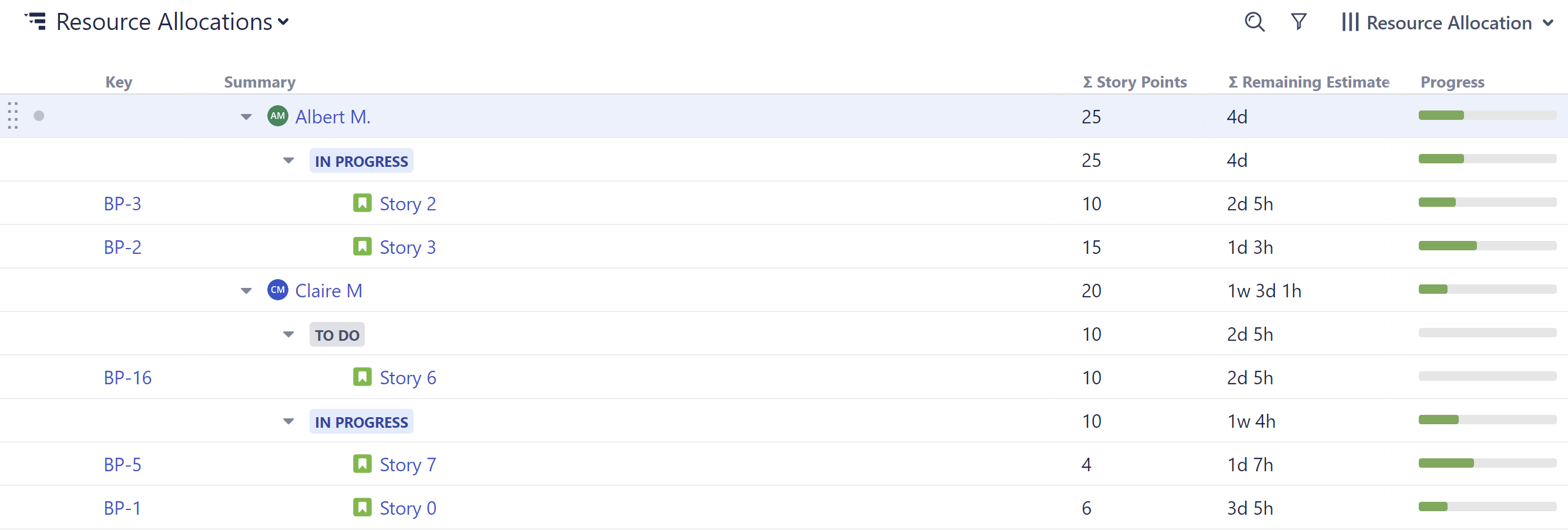
Step 3: Drag Work Items to Reassign
To assign/reassign tasks, simply drag work items from one assignee grouping to another.
Optional Enhancements:
-
To allocate resources at the group level, group work items by a custom Team field instead of Assignee.
-
Add a WSJF column to prioritize work items, and select Sum over sub-items to balance priorities across resources.
-
Manage allocation across sprints by adding a Group by Sprint generator. (Haven't assigned sprints yet? Check out Sprint Planning with Structure !)
-
Try Planner by Tempo to plan resources and capacity for your team.
Adding Structure.Gantt makes it easy to identify and resolve overallocations across projects and portfolios.