With Structure, you can track all the issues for upcoming sprints – even if they're from different projects – and visualize all the data you need to track on a single screen. You can even aggregate that data for each sprint.
Step 1: Build a Sprint Planning Structure
To create a new structure:
-
Go to the Jira menu and select Structure | Create Structure
-
Add all the issues from a Board: Automation | Insert | Agile Board
-
Group by sprints: Automation | Group | type "Sprint..."
-
Open the Summary settings and select "Show Sprint and Version attributes":
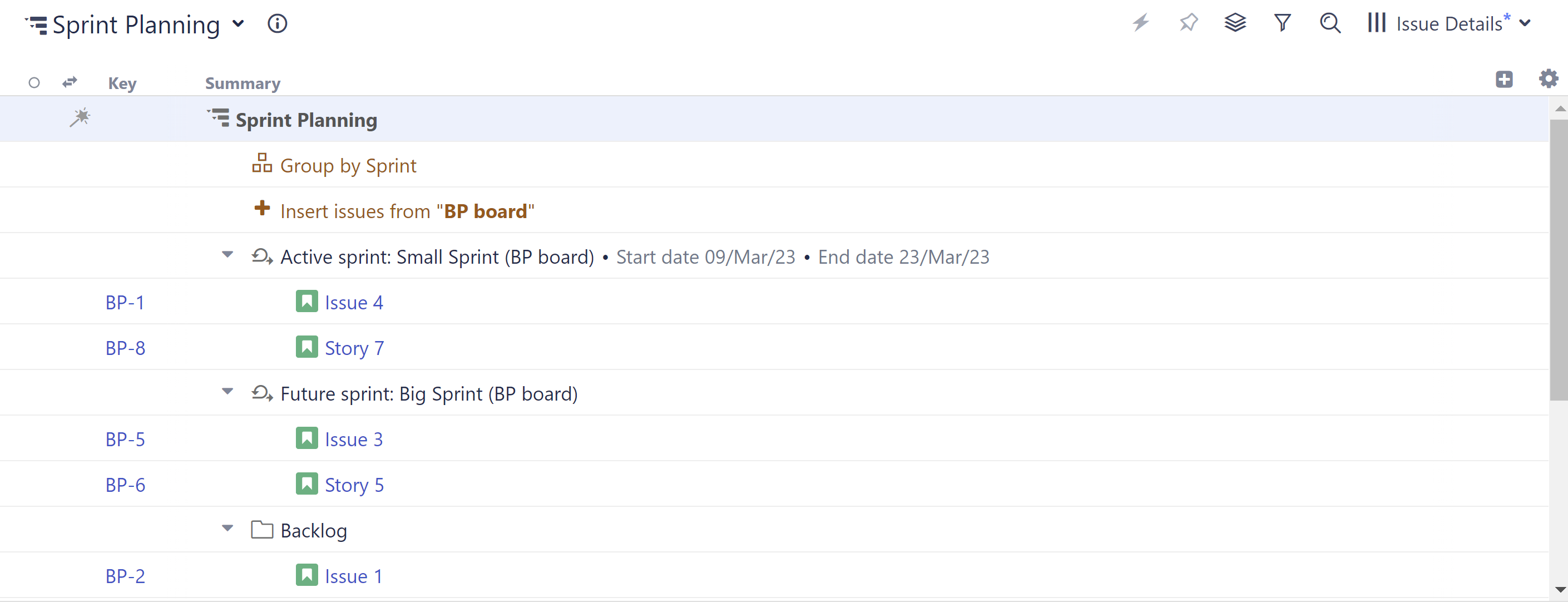
Step 2: Add Data
Next, add the data you'll use to compare issue priority:
-
Click the + button at the top-right corner of the structure
-
Select the fields or attributes you want to compare - we recommend:StatusAssigneeEpic LinkStory Points (if you’re using them)WSJF (or any other metric your team uses to prioritize issues or assess business value)
-
Click the header of any column to sort your issues by that value.
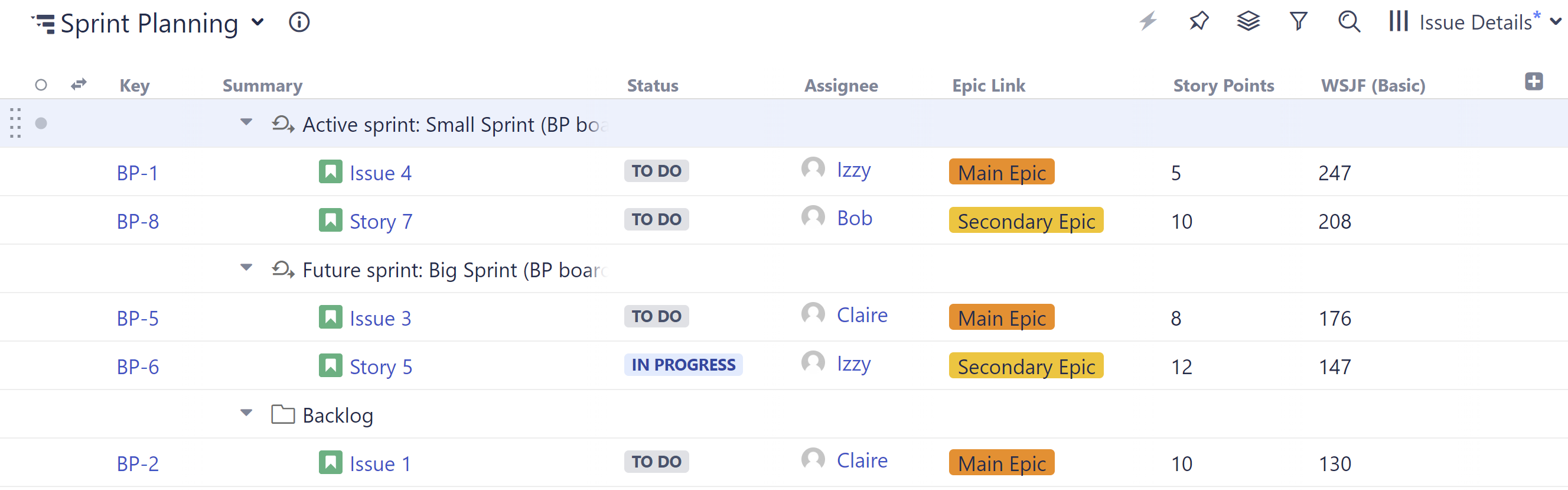
Step 3: Assign Issues
To assign issues to a sprint, drag it from the backlog to the appropriate sprint. You can also reassign issues by dragging them from one sprint to another. 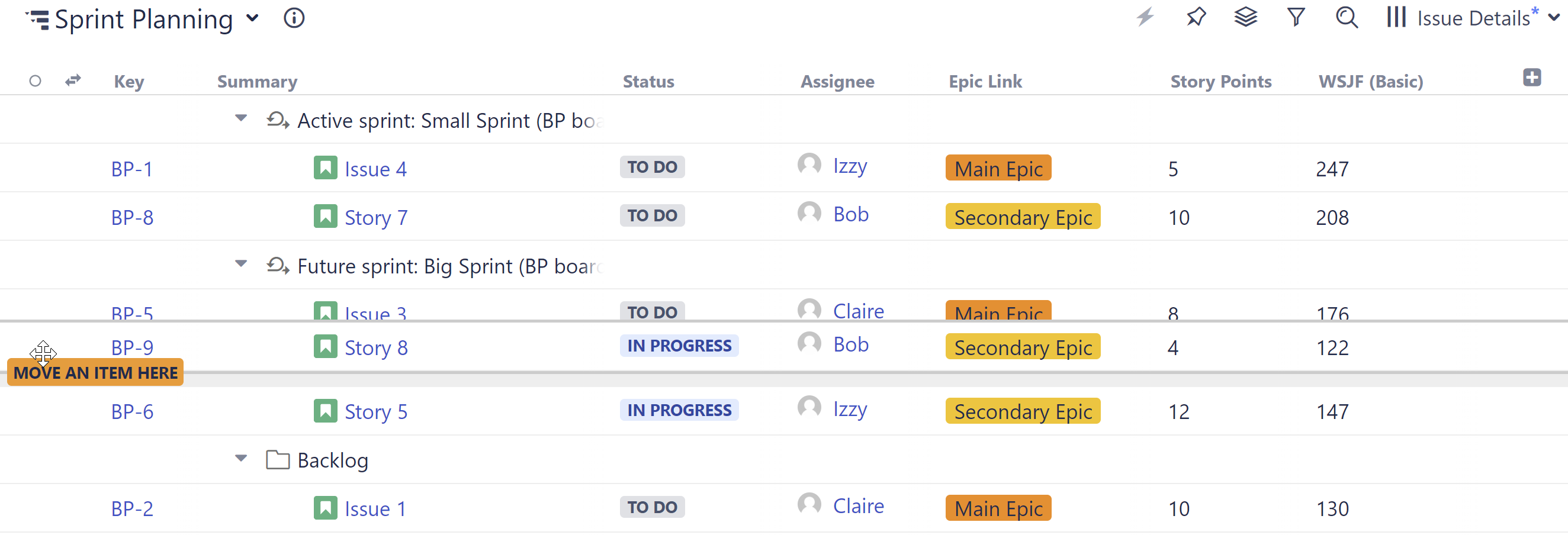
Optional Enhancements
-
Aggregate values for each sprint: when adding a column (such as Story Points), select Sum over sub-items
-
Group by assignee under each sprint to see how the work is divided across your team: Automation | Group | Assignee
-
Hide closed sprints: Automation | Filter | Hide Closed Sprints
-
Use Structure.Gantt to view any blocking dependencies between issues (to help prioritize them)
