Select the “Log Time” option or type /tempo wl. The command wl denotes worklog. A dialog is displayed to enter information like Issue Key, Date, Duration, Start time , and Description of the Jira work item. Click Log time.
You will see different fields if your organization has created any custom attributes.
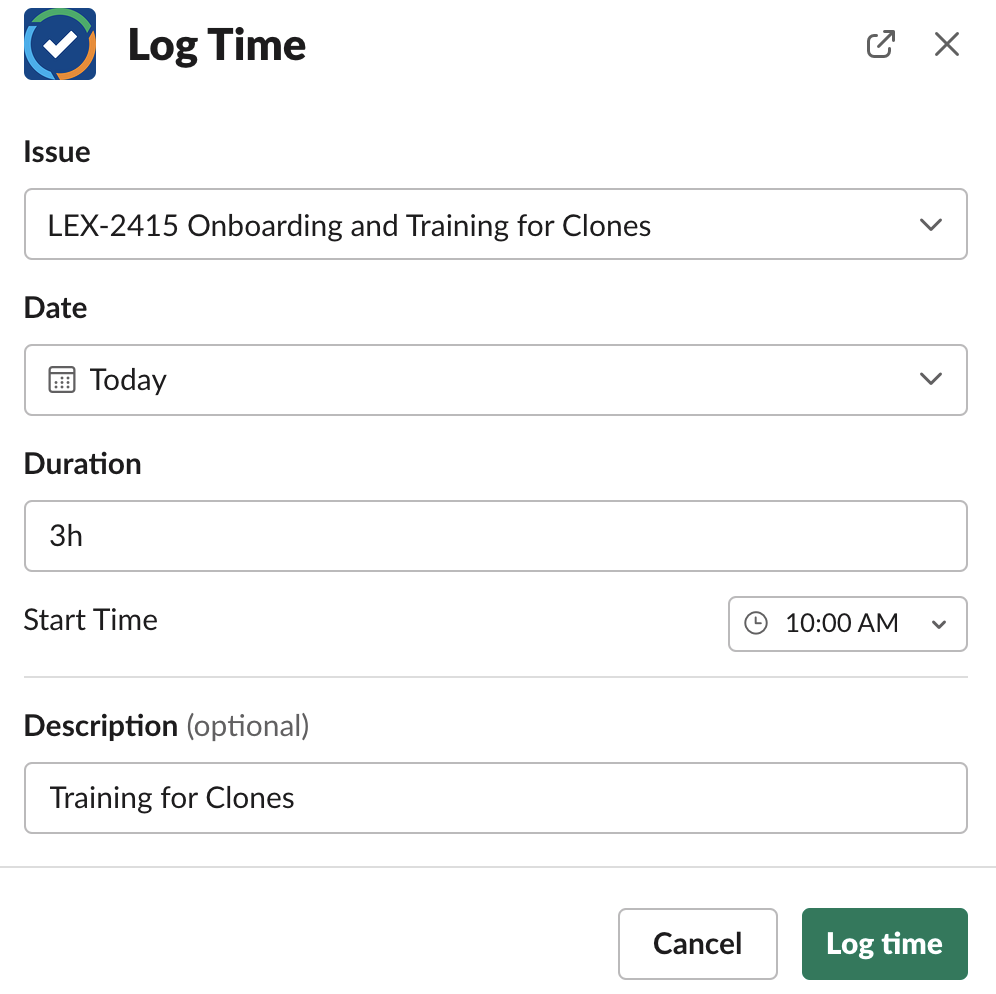
A confirmation message is displayed in Slack that the worklog is submitted.

Using Slash Commands
Log time using the following commands. You can add a single worklog at a time. The slash commands work only when they are sent to the Tempo for Slack App.
The command wl denotes 'Worklog'.
|
Command |
Description |
|---|---|
|
/tempo wl or /tempo worklog |
Opens the Log Time Dialog. |
|
/tempo wl -h or --help |
Displays the help options available. |
|
/tempo worklog -i or --issue |
Issue key number. Example: LEX-2415 |
|
/tempo worklog -l or --duration |
Total time logged for work item in hours. Example: 3 |
|
/tempo worklog -d or --startDay |
Adds relative day. Example: -1 to get yesterday's date, 0 to get today's date. |
|
/tempo worklog -t or --startTime |
Start time in hh: mm format. Example: 10:00 |
|
/tempo worklog -c or --description |
Description of the work. This may be an optional field based on your organization's configuration. |
