Available on the following plans:
-
Business
-
Professional
-
Enterprise
Terms to Know
-
ICS File—An iCalendar (shorthand for Internet Calendaring and Scheduling) file type used by web-based calendars to share calendar data across multiple users with minimal friction.
-
Calendar Subscription - A function of most modern calendars that allows you to provide a custom calendar link or ICS file and have the contents of your calendar automatically updated.
In order to provide better visibility into roadmap items across your entire team, Strategic Roadmaps provides the option to synchronize roadmap items into your calendar. This allows your team to get a glimpse into ongoing projects and other work that you and your teammates may have in flight.
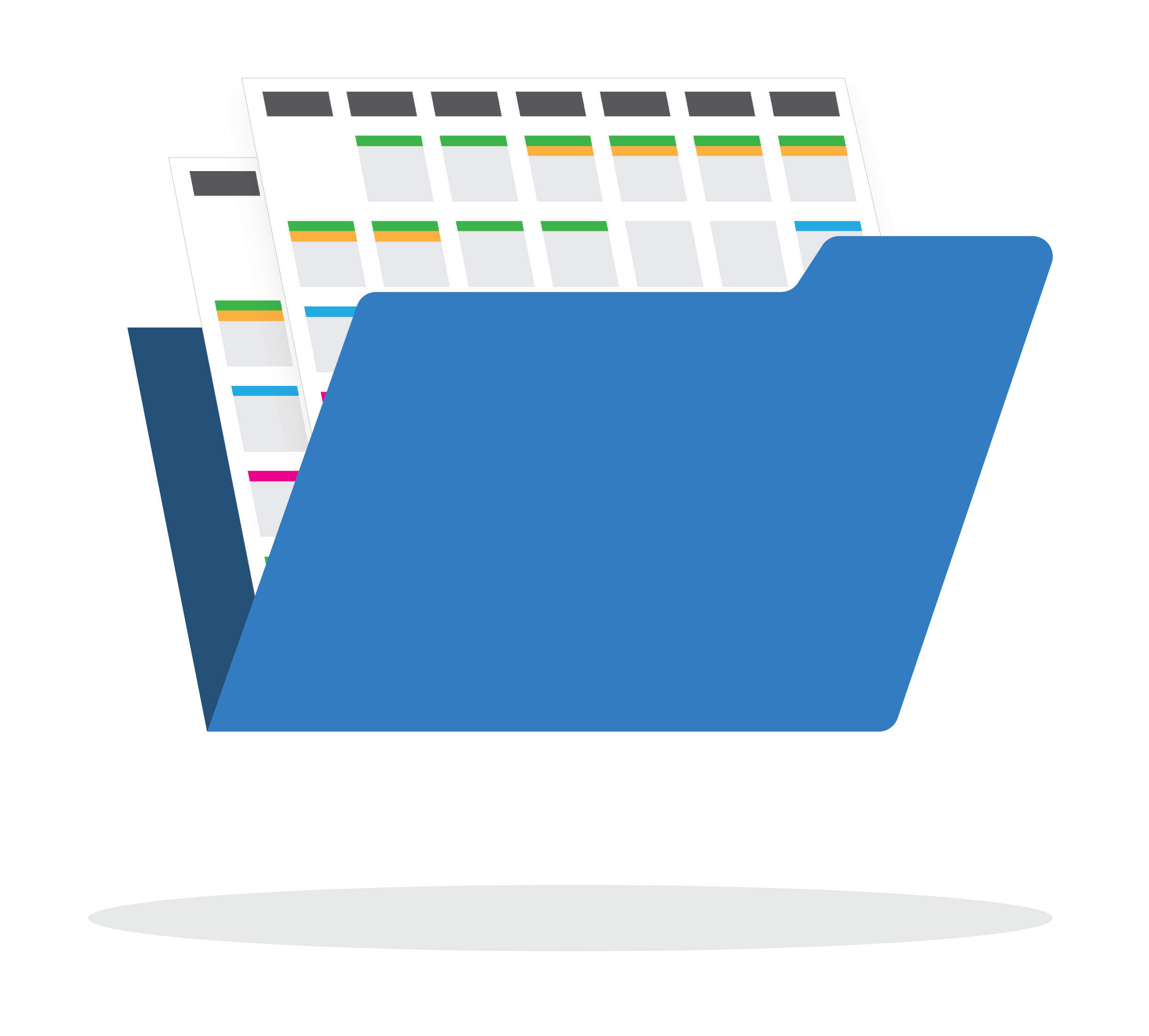
Setting Up Calendar Sync
From inside the roadmap view that you want to sync to a calendar, open the Integrations menu and select Calendar Sync.
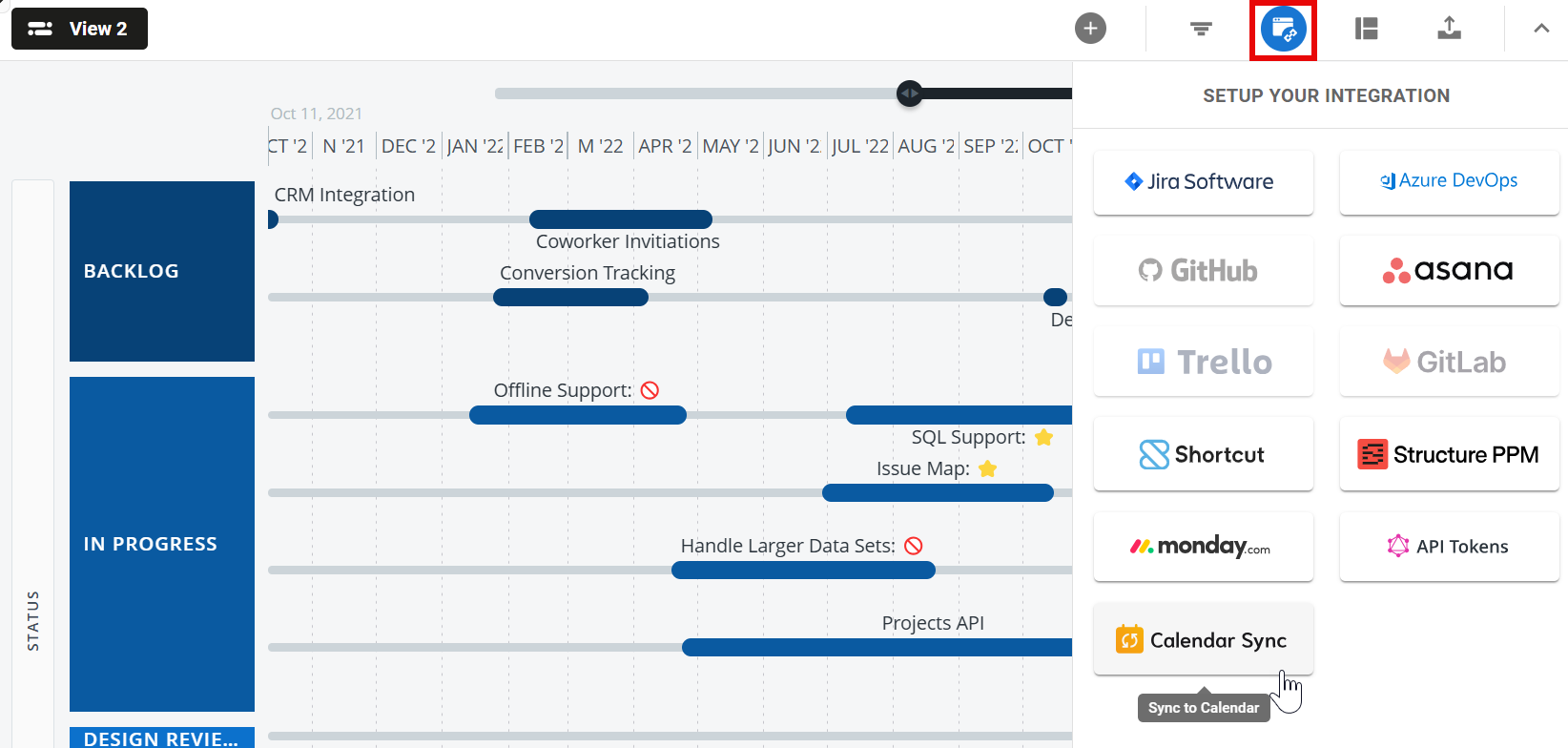
On the Calendar Sync screen:
-
Click the power button to activate the calendar sync and generate a sync URL.
-
Click Copy URL.
-
Follow the steps below to add the roadmap to your calendar .
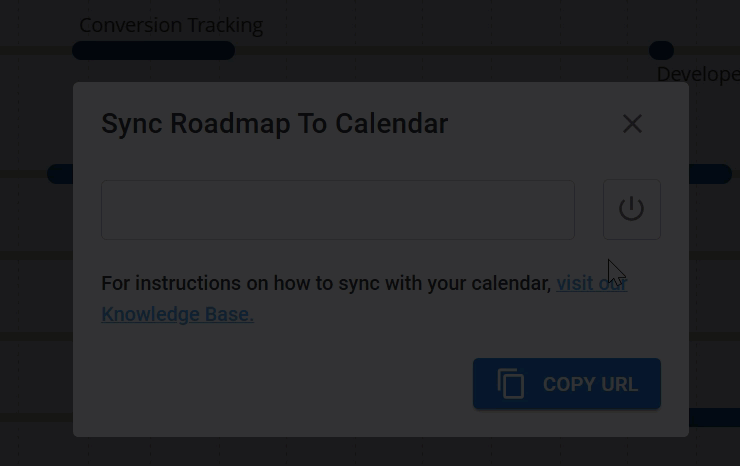
Item visibility for calendar syncs, as with our other export types, is view-specific. Certain items may not appear in the synced roadmap if they are not available or have been filtered out of the view you're generating the link from.
Turning Off Calendar Sync
To disable a calendar sync, return to the Calendar Sync screen and press the power button again. This will turn the sync off.
To turn the sync back on, press the power button again - this will create a new link, so you’ll need to add the roadmap to your calendar again.
Turning a calendar sync off will cause users to lose access to any future updates on the roadmap itself and will leave them with only the items provided at the time of the last sync.
Adding Subscription Links to Off-App Calendars
Third-party apps change often - for the most up-to-date instructions, see the calendar provider’s help site.
