As of February 1, 2025, Time Tracker Lite is deprecated. Visit this page for more information on how to migrate to Time Tracker.
The Time Entry Report provides a convenient way to record working time for any Jira issue assigned to you. Visit Logging Time for more information about the various methods to log time.
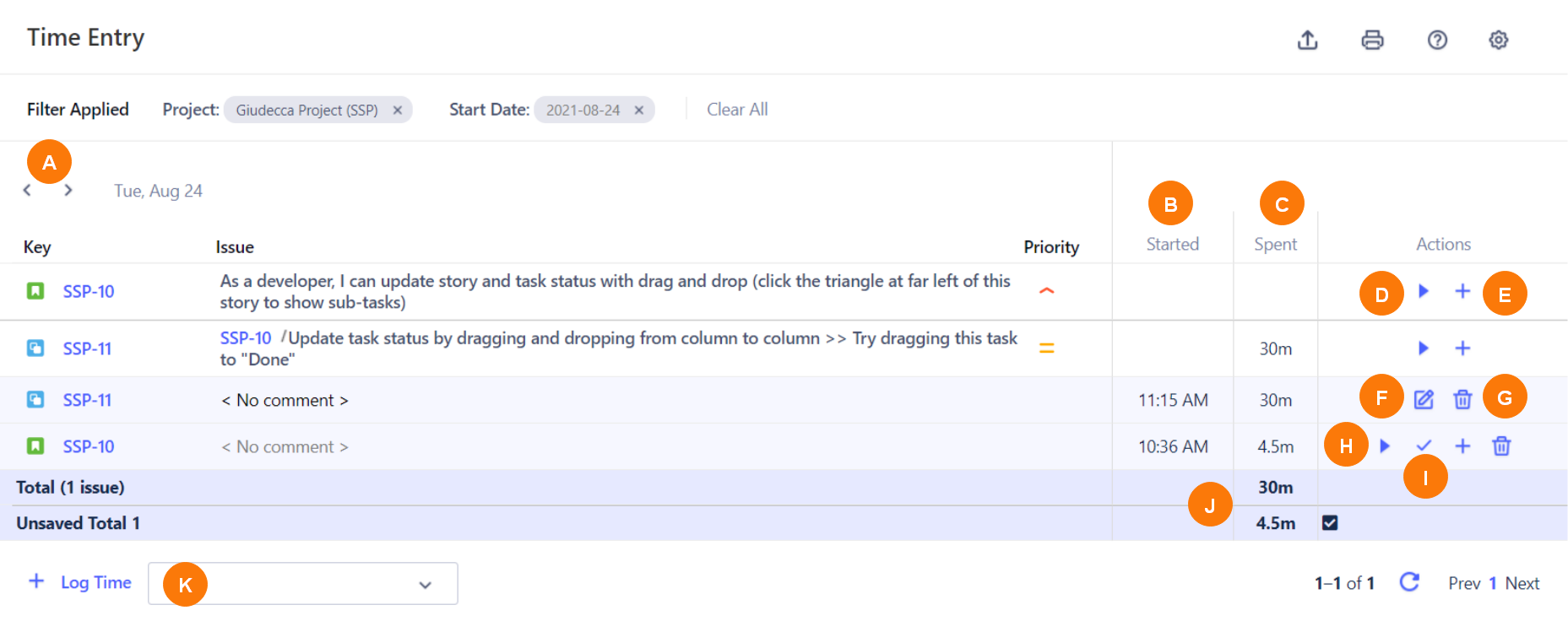
|
Element |
Description |
Details |
|---|---|---|
|
A |
Previous and Next icons |
Select to select the day you want to view. |
|
B |
Started column |
Displays the start time of issues. |
|
C |
Spent column |
Displays the total recorded elapsed time, per worklog. |
|
D |
Start Work icon |
Select to start the timer to record time spent on an issue. |
|
E |
Log Work icon |
Select to open the Log Work Done box and enter details such as time spent and date started on an issue. |
|
F |
Edit Worklog icon |
Select to open the Edit Work Log box to update time entry details for the issue. |
|
G |
Delete Worklog icon |
Select to delete the worklog for the issue. |
|
H |
Start/Pause Work icon |
Select to start or pause work on an unsaved worklog. |
|
I |
Save icon |
Select to stop the timer and save the total time for the worklog. |
|
J |
Total time rows |
Displays the total time for saved and unsaved issues, if applicable. |
|
K |
Log Time box |
Select an issue from the History Search dropdown to add a new worklog row. |
