The Time Entry report for Jira Server and Data Center provides a convenient way to record working time for any Jira issue assigned to you. See Logging Time for more information about the various methods to log time.
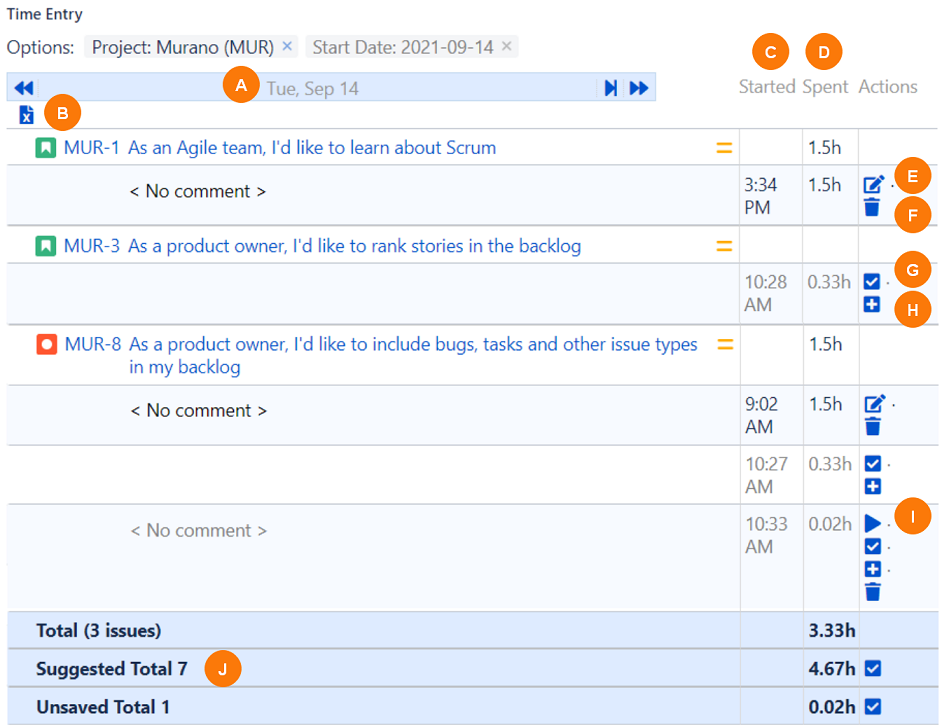
|
Element |
What is it? |
What do I do with it? |
|---|---|---|
|
A |
Previous and Next icons |
Click to select the day you want to view. |
|
B |
Download icon |
Exports the report. See Exporting and Importing Reports . |
|
C |
Started column |
Displays the start time of issues. |
|
D |
Spent column |
Displays the total recorded elapsed time, per worklog. |
|
E |
Edit Worklog icon |
Click to open the Edit Work Log box to update time entry details for the issue. |
|
F |
Delete Worklog icon |
Click to delete the worklog for the issue. |
|
G |
Save icon |
Click to stop the timer and save the total time for the worklog. |
|
H |
Log Work icon |
Click to open the Log Work Done box and enter details such as time spent and date started on an issue. |
|
I |
Start/Pause Work icon |
Click to start the timer to record time spent on an issue or to start or pause work on an unsaved worklog. |
|
J |
Total time rows |
Displays the total time for saved and unsaved issues, if applicable. |
