The Dashboard Library is the access point for viewing and creating Workspace Dashboards. To access the Dashboard Library, go to Library in the left-side navigation. Workspace Dashboards can include data from any Collection: SCHEDULED, PENDING, ARCHIVED, and TEMPLATES.
|
1 |
|
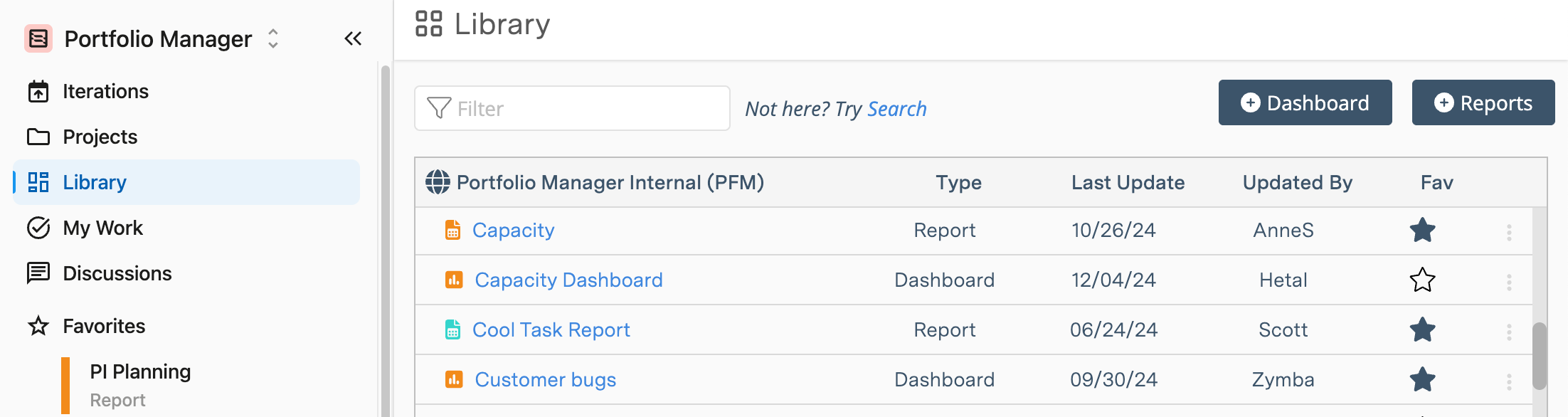
Members see Workspace Dashboards in the Library as long as they have Project Observer access or higher at the Workspace level. Workspace dashboards are listed in alphabetical order.
To open a dashboard, click its name.
To copy a link to the dashboard, duplicate a dashboard, or delete a dashboard, click the three dots at the far right of its row.
Project Manager access in the Workspace is needed to duplicate or delete a Workspace Dashboard.
To create a new dashboard:
-
Click +Dashboard
-
Enter a name and select a color for the dashboard
Project Manager access in the Workspace is required to create a Workspace Dashboard.
See the Dashboards to learn about components that are common across all Dashboards: View Mode, Design Mode, Layout, Widgets, Widget Groups, Settings, Scope, and Filtering.
|
2 |
|
To adjust a dashboard’s scope or apply filters, open the dashboard and select Design. Once in Design Mode, scroll down to the Filtering section.
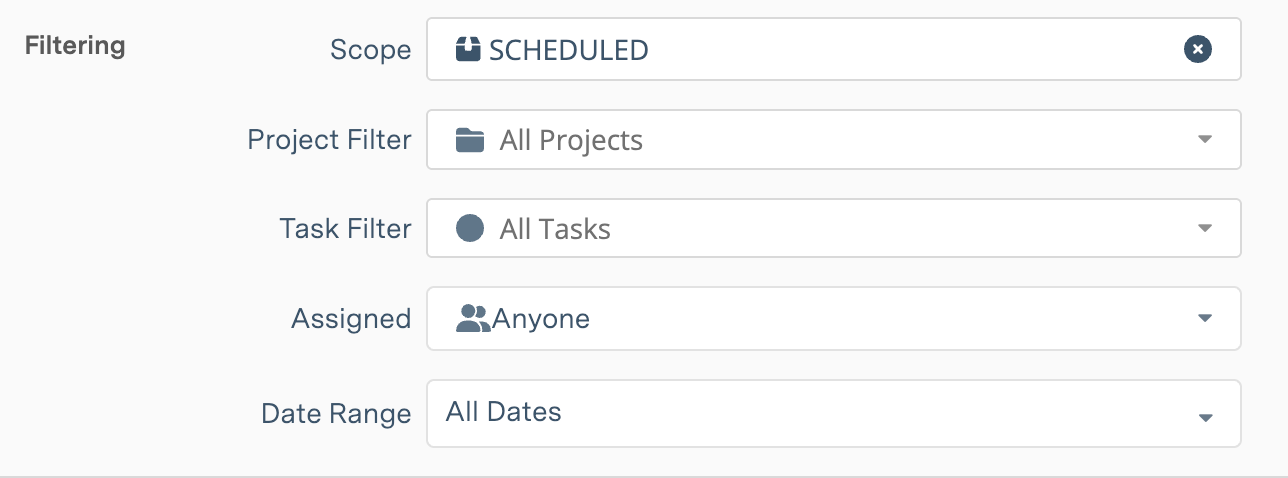
Scope sets the Dashboard’s boundaries. The default scope for a Workspace Dashboard is the SCHEDULED Collection (above, on the left). Scope can be changed to incorporate data from across the workspace.
Changing the scope to the Workspace provides the greatest flexibility for designing a dashboard because Groups and Widgets can then be scoped to different Collections, Packages, Projects, and Sub-Folders.
![]()
Setting Dashboard Filters is optional. Filtering uses AND logic to identify items that meet all the Scope and Filter criteria. We recommend applying the broadest settings on the Dashboard and narrowing them down on the Group and Widget.
Groups and Widgets inherit the Dashboard Scope and Filters.
|
3 |
|
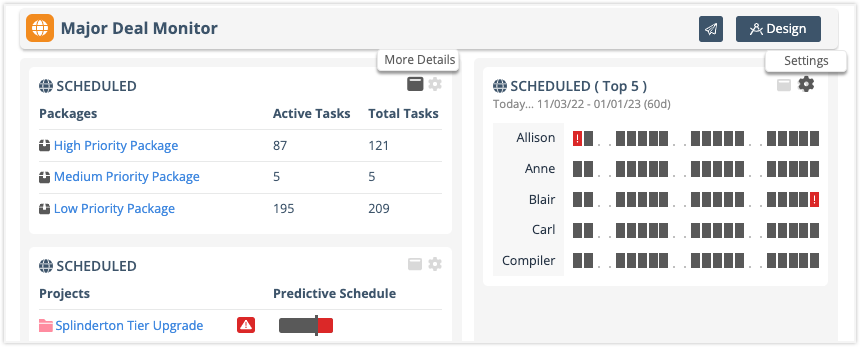
There are two sample Groups and three Widgets on a Workspace Dashboard. The widgets are Package List, Workload, and Project List.
Clicking More Details on the Widget performs a specific action defined in its Settings: it can expand into a View on the Dashboard, open a Plan Item Edit Panel, or navigate to another View in the Workspace.
Project Managers can use Settings to edit widgets without leaving View Mode. For more extensive customization, go into Design Mode. Here are some things to try:
-
Add more Widgets and Groups or Duplicate existing ones and change the scope and filters.
-
Change what happens when More Details is clicked on Widgets that have On-Click Settings.
-
Adjust the Layout by dragging Widgets and Groups to new locations on the Dashboard.
-
Apply Filters to Groups and to the Widgets that have Data Filter Settings.
-
Scope Groups or Widgets to Packages, Projects, and Sub-Folders.
