-
Team Timeline is a Classic Team Planning feature that was made "Legacy" Feature in Tempo Capacity Planner 7.13.0. Classic Team Planning features are disabled by default for version 7.13.0 and later.
-
Enabling the Classic Team Planning features requires the Tempo Administrator permission.
-
Viewing a team's unresolved issues requires the View Team Plans permission and the Manage Team Plans permission for the team.
You can view a list of unresolved issues in the sidebar of the team members timeline.
-
Select Planning :planner_dc: in the Tempo sidebar.
-
Click … at the top right, and then select Timeline.
-
Make sure the relevant team is displayed. You can select a team in the team drop-down at the top-left.
-
The lists of unresolved issues are displayed in a sidebar to the right of the timeline.
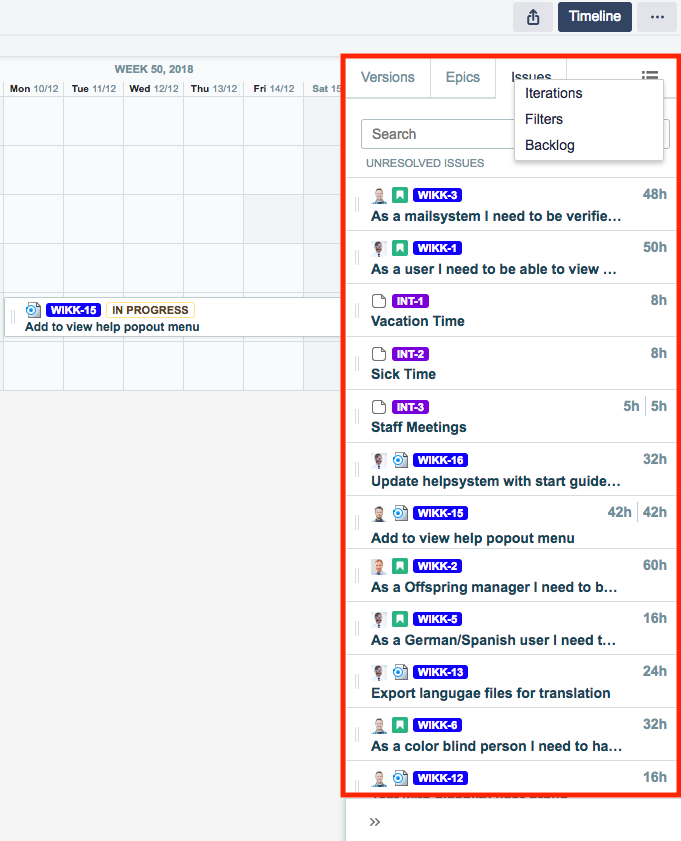
-
Click the different tabs to view the following groupings of unresolved issues:
-
Backlog - Issues that have been assigned to the team.
-
Filters - Issues grouped by your favorite Jira filters.
-
Versions - Issues grouped by unreleased versions of projects that are linked to the team.
-
Epics - Issues grouped by the following types of unresolved epics:
-
Epics that have been assigned to the team.
-
Epics in projects that are linked to the team.
-
-
Iterations - Issues grouped by iterations and sprints that are planned for the team.
-
Issues - The following types of issues:
-
Backlog issues (see Backlog above).
-
Issues that belong to projects that are linked to the team.
-
-
Tip
-
You can view issues in versions, epics, iterations, and filters by clicking the drop-down arrow for the relevant group.
-
You can open a version, epic, iteration, or filter in Jira by clicking the name in the sidebar.
-
You can open an issue in Jira by clicking the issue key.
-
Team leads can plan time for team members to work on an issue by dragging the issue to the timeline .
Related Topics
