Structure provides a number of columns that display information about issues in the structure. You can customize the displayed columns by adding new columns, changing each column configuration, or switching to a new view .
Adding New Columns
To add a column, click on the + button at the right corner of the table header. A drop-down with the available column presets appears. To select the desired column, you can:
-
Use the mouse to find a specific column,
-
Use the keyboard arrow keys to select the column and hit Enter when done, or
-
Start typing the column name to filter the list, and then select the appropriate column.
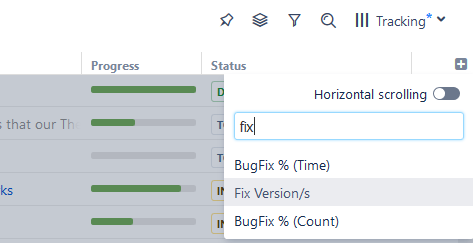
To abort adding a new column, hit Escape.
Use keyboard shortcut TT to quickly open the Add Column dialog (hit "t" twice).
To learn more about the different columns available in Structure and how to manage them, see the following articles:
-
Count Leaves Column -
Count Sub-Items Column -
Flags Column -
Field Columns -
Formula Column -
Icons Column -
Images Column -
Issue Key Column -
Jira Actions Column -
Last Comment Column -
Notes Column -
Progress Column -
Query Match Column -
Sequential Index -
Status Category Column -
Summary Column -
Tempo Planned Time Column -
Tempo Work Logged Column -
Time in Status Column -
Totals Columns -
Transition Dates -
Work Logged Column
Structure also contains extension API , so the selection of available columns may be extended by a third-party plugin.
